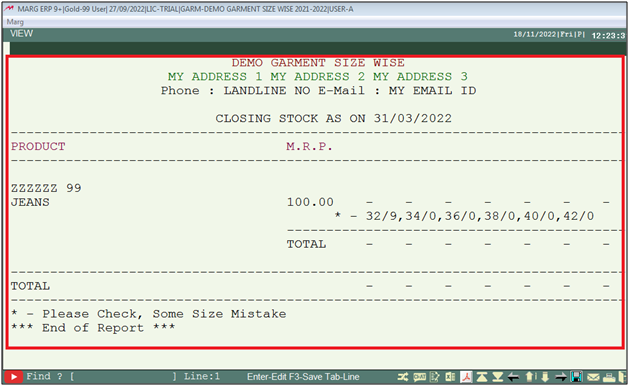Welcome to  -
Marg ERP 9+
-
Marg ERP 9+
Search by Category
- Marg Nano
- Swiggy & Zomato
- ABHA - Ayushman Bharat
- Marg Cloud
-
Masters
- Ledger Master
- Account Groups
- Inventory Master
- Rate and Discount Master
- Refresh Balances
- Cost Centre Master
- Opening Balances
- Master Statistics
- General Reminder
- Shortage Report
- Supplier Vs Company
- Temporary Limit
- Shop QRID and eBusiness
- Cloud Backup Setup
- Password and Powers
- Marg Licensing
- Marg Setup
- Target
- Budget
- Credit Limit Management
- Change ERP Edition
- Ease Of Gst Adoption
-
Transactions
- ERP To ERP Order
- Sale
- Purchase
- Sale Return
- Purchase Return
- Brk / Exp Receive
- Scrap Receive
- Brk / Exp Issue
- Scrap Issue
- GST Inward
- GST Outward
- Replacement Issue
- Replacement Receive
- Stock Issue
- Stock Receive
- Price Diff. Sale
- Price Diff. Purchase
- BOM
- Conversion
- Quotation
- Sale Order
- Purchase Order
- Dispatch Management
- ERP Bridger
- Transaction Import
- Download From Server
- Approvals
- Pendings
- Accounts
- Online Banking
-
Books
- Cash and Bank Book
- All Ledgers
- Entry Books
- Debtors Ledgers
- Creditors Ledger
- Purchase Register
- Sale Register
- Duties & Taxes
- Analytical Summaries
- Outstandings
- Collection Reports
- Depreciation
- T-Format Printing
- Multi Printing
- Bank Reconcilation
- Cheque Management
- Claims & Incentives
- Target Analysis
- Cost Centres
- Interest and Collection
- Final Reports
-
Stocks
- Current Stock
- Stock Analysis
- Filtered Stock
- Batch Stock
- Dump Stock
- Hold/Ban Stock
- Stock Valuation
- Minimum Level Stock
- Maximum Level Stock
- Expiry Stock
- Near Expiry Stock
- Stock Life Statement
- Batch Purchase Type
- Departments Reports
- Merge Report
- Stock Ageing Analysis
- Fast and Slow Moving Items
- Crate Reports
- Size Stock
-
Daily Reports
- Daily Working
- Fast SMS/E-Mail Reports
- Stock and Sale Analysis
- Order Calling
- Business on Google Map
- Sale Report
- Purchase Report
- Inventory Reports
- ABC Analysis
- All Accounting Reports
- Purchase Planning
- Dispatch Management Reports
- SQL Query Executor
- Transaction Analysis
- Claim Statement
- Upbhogkta Report
- Mandi Report
- Audit Trail
- Re-Order Management
- Reports
-
Reports Utilities
- Delete Special Deals
- Multi Deletion
- Multi Editing
- Merge Inventory Master
- Merge Accounts Master
- Edit Stock Balance
- Edit Outstanding
- Re-Posting
- Copy
- Batch Updation
- Structure/Junk Verificarion
- Data Import/Export
- Create History
- Voucher Numbering
- Group of Accounts
- Carry Balances
- Misc. Utilities
- Advance Utilities
- Shortcut Keys
- Exit
- Generals
- Backup
- Self Format
- GST Return
- Jewellery
- eBusiness
- Control Room
- Advance Features
- Registration
- Add On Features
- Queries
- Printing
- Networking
- Operators
- Garment
- Hot Keys
-
GST
- E-Invoicing
- Internal Audit
- Search GSTIN/PARTY
- Export Invoice Print
- Tax Clubbing
- Misc. GST Reports
- GST Self-Designed Reports
- GST Return Video
- GSTR Settings
- Auditors Details
- Update GST Patch
- Misc. GST Returns
- GST Register & Return
- GST RCM Statement
- GST Advance Statement
- GST Payment Statement
- Tax Registers and Summaries
- TDS/TCS Reports
- Form Iss./Receivable
- Mandi
- My QR Code
- E-Way Bill
- Marg pay
- Saloon Setup
- Restaurant
- Pharmanxt free Drugs
- Manufacturing
- Password and Power
- Digital Entry
Home > Margerp > Size Stock > How to view Size wise Stock Report in Garment Setup of Marg Software ?
How to view Size wise Stock Report in Garment Setup of Marg Software ?
With the use of the Size Stock in Marg ERP Software, the user can easily customize and view the size wise stock report.
With the help of this report, user can easily view the size wise stock report of the whole stock, available stock and the random items.
In order to view Size wise Stock Report, the user must follow the below mentioned steps:
- Go to Stocks > Size Stocks.
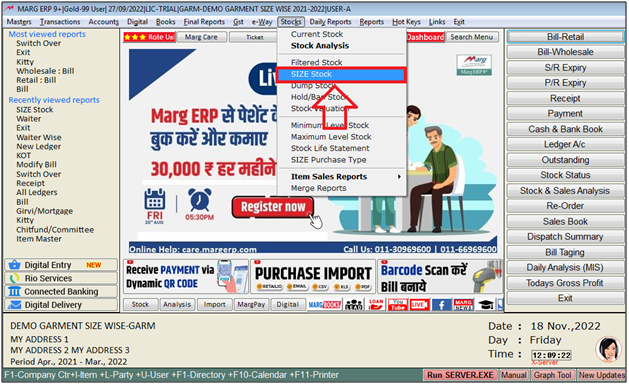
A 'Size Stock' Window will appear.
a. Stock As On : The user will mention the date upto which the report needs to be view.
b. Selected Group : The user will select 'Yes' if group wise stock report needs to be view otherwise keep the option as 'No'.
c. In 'Stock Status': The user will select 'Whole/Random/Available'.
Whole: The user can view the filtered Stock of Whole items(Include the items with ‘Zero Stock’)
Available: The user can view the filtered Stock of only items which contains stock (at least 1 qty).
Random Stock: The user can view the filtered Stock of randomly picked items by the software.
d. More Option: If the user selects ‘Yes’ then a More Options for Size Stock window will appear. The user can enter the details as per the requirement. Suppose select 'No'.
Now, the user will click on 'Accept'.
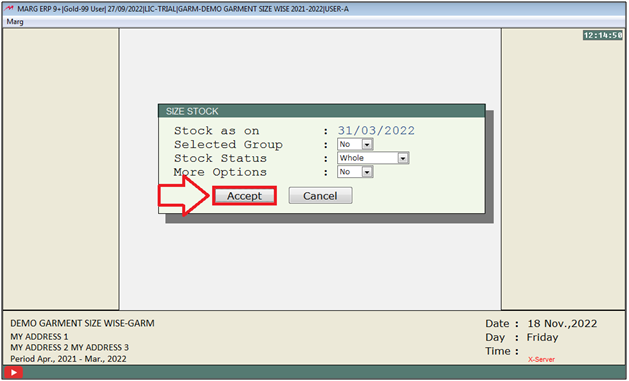
- A 'Closing Stock' window will appear.
- Now, the user will press 'Alt+P' key.
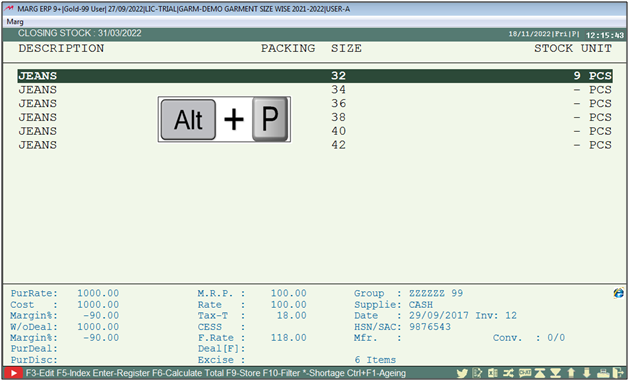
- A 'Report' Window will appear.
- The user will select the filter on the bases of which report needs to be view.
- Suppose select 'Stock Statement'.
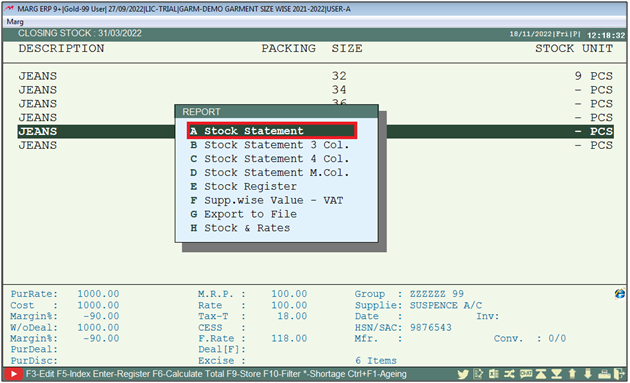
- An 'Index On' Window will appear.
- The user will select filters as per the requirement.
- Suppose select 'Group Type'.
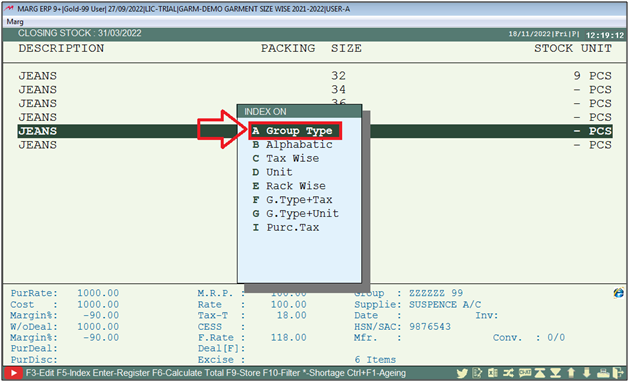
- A 'Stock Printing' Window will appear.
- The user will keep pressing 'Enter' key.
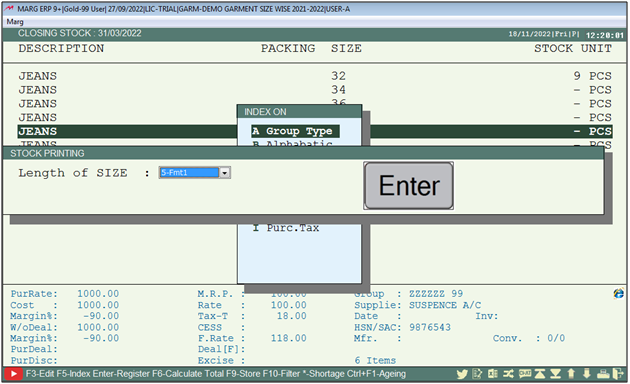
- In a 'Stock Printing' Window, the user will select 'Generate Report'.
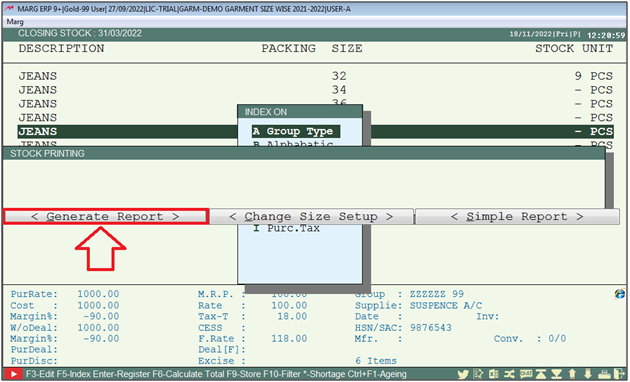
- Now, the user will keep pressing 'Enter' Key.
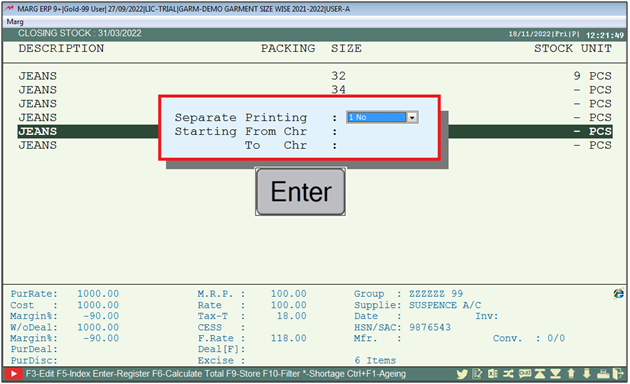
- The user will select 'View /Print/Excel' as per the requirement.
- Suppose select 'View'.
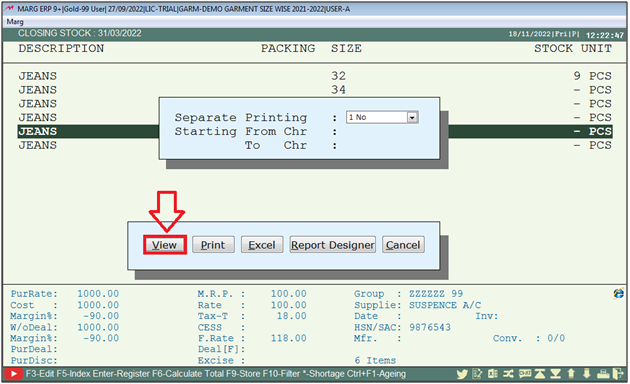
After following the above process, the user can View the Size Stock Report in Garment Setup of Marg Software.