Search by Category
- Marg Digital Health
- ABHA 2.0 - Ayushman Bharat
- Marg Nano
- Swiggy & Zomato
- Marg Cloud
-
Masters
- Ledger Master
- Account Groups
- Inventory Master
- Rate and Discount Master
- Refresh Balances
- Cost Centre Master
- Opening Balances
- Master Statistics
- General Reminder
- Shortage Report
- Supplier Vs Company
- Temporary Limit
- Shop QRID and eBusiness
- Cloud Backup Setup
- Password and Powers
- Marg Licensing
- Marg Setup
- Target
- Budget
- Credit Limit Management
- Change ERP Edition
- Ease Of Gst Adoption
-
Transactions
- ERP To ERP Order
- Sale
- Purchase
- Sale Return
- Purchase Return
- Brk / Exp Receive
- Scrap Receive
- Brk / Exp Issue
- Scrap Issue
- GST Inward
- GST Outward
- Replacement Issue
- Replacement Receive
- Stock Issue
- Stock Receive
- Price Diff. Sale
- Price Diff. Purchase
- BOM
- Conversion
- Quotation
- Sale Order
- Purchase Order
- Dispatch Management
- ERP Bridger
- Transaction Import
- Download From Server
- Approvals
- Pendings
- Accounts
- Online Banking
-
Books
- Cash and Bank Book
- All Ledgers
- Entry Books
- Debtors Ledgers
- Creditors Ledger
- Purchase Register
- Sale Register
- Duties & Taxes
- Analytical Summaries
- Outstandings
- Collection Reports
- Depreciation
- T-Format Printing
- Multi Printing
- Bank Reconcilation
- Cheque Management
- Claims & Incentives
- Target Analysis
- Cost Centres
- Interest and Collection
- Final Reports
-
Stocks
- Current Stock
- Stock Analysis
- Filtered Stock
- Batch Stock
- Dump Stock
- Hold/Ban Stock
- Stock Valuation
- Minimum Level Stock
- Maximum Level Stock
- Expiry Stock
- Near Expiry Stock
- Stock Life Statement
- Batch Purchase Type
- Departments Reports
- Merge Report
- Stock Ageing Analysis
- Fast and Slow Moving Items
- Crate Reports
- Size Stock
-
Daily Reports
- Daily Working
- Fast SMS/E-Mail Reports
- Stock and Sale Analysis
- Order Calling
- Business on Google Map
- Sale Report
- Purchase Report
- Inventory Reports
- ABC Analysis
- All Accounting Reports
- Purchase Planning
- Dispatch Management Reports
- SQL Query Executor
- Transaction Analysis
- Claim Statement
- Upbhogkta Report
- Mandi Report
- Audit Trail
- Re-Order Management
- Reports
-
Reports Utilities
- Delete Special Deals
- Multi Deletion
- Multi Editing
- Merge Inventory Master
- Merge Accounts Master
- Edit Stock Balance
- Edit Outstanding
- Re-Posting
- Copy
- Batch Updation
- Structure/Junk Verificarion
- Data Import/Export
- Create History
- Voucher Numbering
- Group of Accounts
- Carry Balances
- Misc. Utilities
- Advance Utilities
- Shortcut Keys
- Exit
- Generals
- Backup
- Self Format
- GST Return
- Jewellery
- eBusiness
- Control Room
- Advance Features
- Registration
- Add On Features
- Queries
- Printing
- Networking
- Operators
- Garment
- Hot Keys
-
GST
- E-Invoicing
- Internal Audit
- Search GSTIN/PARTY
- Export Invoice Print
- Tax Clubbing
- Misc. GST Reports
- GST Self-Designed Reports
- GST Return Video
- GSTR Settings
- Auditors Details
- Update GST Patch
- Misc. GST Returns
- GST Register & Return
- GST RCM Statement
- GST Advance Statement
- GST Payment Statement
- Tax Registers and Summaries
- TDS/TCS Reports
- Form Iss./Receivable
- Mandi
- My QR Code
- E-Way Bill
- Marg pay
- Saloon Setup
- Restaurant
- Pharmanxt free Drugs
- Manufacturing
- Password and Power
- Digital Entry
Home > Margerp > Stock And Sale Analysis > How to view Increased Stock Value in Stock & Sales Analysis report in Marg Software ?
How to view Increased Stock Value in Stock & Sales Analysis report in Marg Software ?
Overview Of Increases Stock Value In Marg Software
Process To Increase Stock Value In Marg Software
Process To View Report For Increased Stock Value In Marg Software
OVERVIEW OF INCREASES STOCK VALUE IN MARG SOFTWARE
- In Marg Software, if the user needs to increase the Stock Value by adding some Percentage then it can be done easily.
- With the help of this option the user can add some Percentage in Selected Company's Item and can view the report separately only for Increased Stock.
PROCESS TO INCREASE STOCK VALUE IN MARG SOFTWARE
- Go to Reports > Management Reports > Utilities > Edit Stock Balance > +/- Stock & Sale (With Effect) – Company.

- A ‘Stock & sale (With effect)- company’ window will appear.
- The user will select that company whose stock value needs to be increases.
- Suppose select ‘E.Merk PVT. LTD’.

- A 'Stock & Sale (With Effect)-Company' window will appear.
- In 'Add (%)' the user will mention the percentage, by which the stock value needs to be increased and press 'Enter' key.
- Suppose mention '10'.
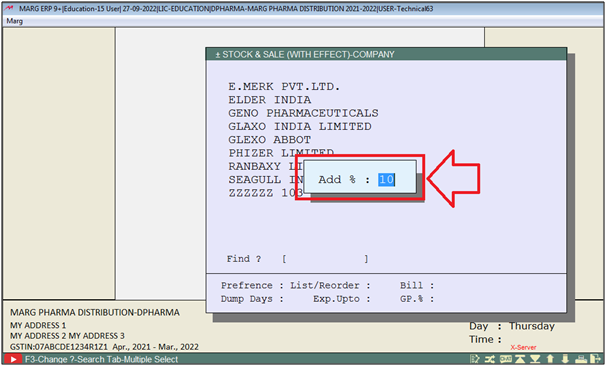
PROCESS TO VIEW REPORT FOR INCREASED STOCK VALUE IN MARG SOFTWARE
- Go to Daily Reports > Daily working > Stock & Sale Analysis.

- A ‘Select Company’ window will appear.
- The user will select the company for which the report needs to be generated.
Note: The user will Press 'Spacebar' key or Plus '+' key to select a particular Company or Press Asterisk '*' key to select All Companies.
- Suppose select 'E.Merk PVT. LTD.'
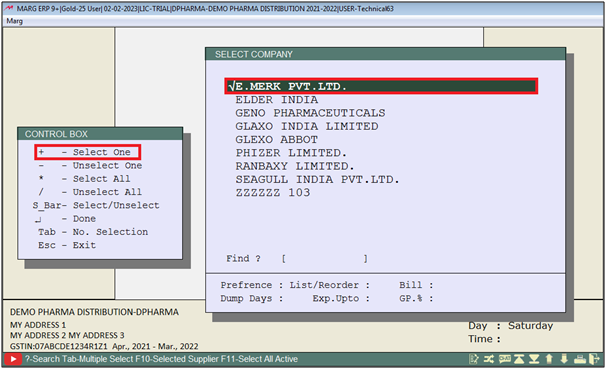
- A ‘Stock & Sales Analysis’ window will appear.
- In 'With Effect' the user will select 'Yes' and mention the (%) value by which the Stock Value has been increased.
- Suppose mention '10%'.
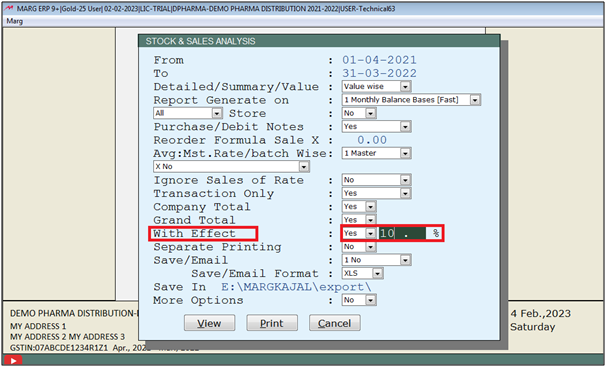
- Now the user will select ‘View/Print’ as per the requirement.
- Suppose select ‘View’.
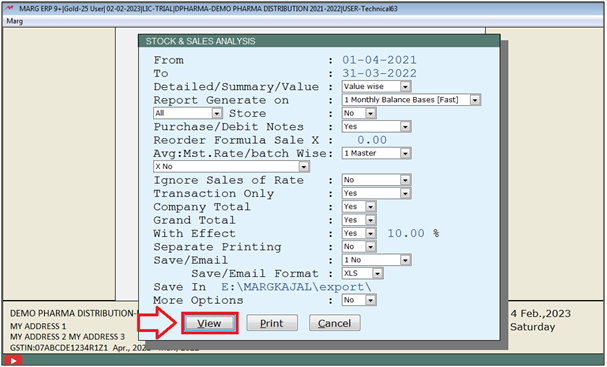
- The user can view the Increased Stock Value in Stock & Sale Analysis report.
- If the user can generate report PDF/Excel as per the requirement.
- Suppose click on 'PDF'.
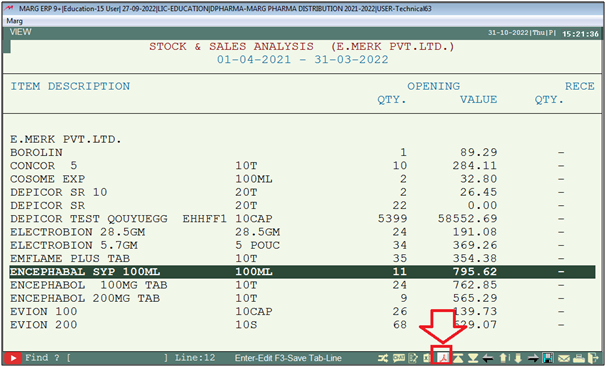
- A ‘Report in format’ window will appear.
- Click on ‘PDF’.

After following the above steps, Increased Stock Value in Stock & Sales Analysis report will get generate in PDF Format.
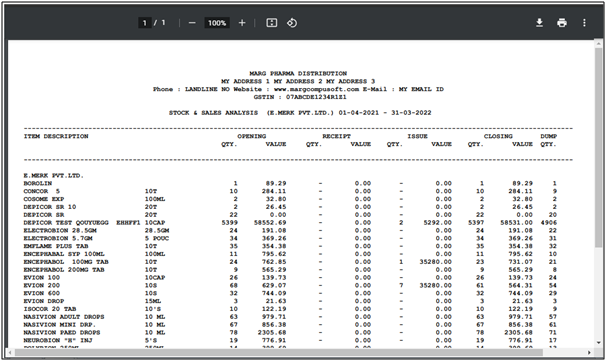


 -
Marg ERP 9+
-
Marg ERP 9+











