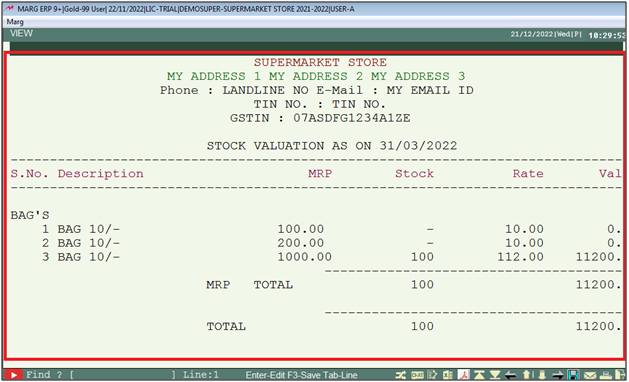Welcome to  -
Marg ERP 9+
-
Marg ERP 9+
Search by Category
- Marg Nano
- Swiggy & Zomato
- ABHA - Ayushman Bharat
- Marg Cloud
-
Masters
- Ledger Master
- Account Groups
- Inventory Master
- Rate and Discount Master
- Refresh Balances
- Cost Centre Master
- Opening Balances
- Master Statistics
- General Reminder
- Shortage Report
- Supplier Vs Company
- Temporary Limit
- Shop QRID and eBusiness
- Cloud Backup Setup
- Password and Powers
- Marg Licensing
- Marg Setup
- Target
- Budget
- Credit Limit Management
- Change ERP Edition
- Ease Of Gst Adoption
-
Transactions
- ERP To ERP Order
- Sale
- Purchase
- Sale Return
- Purchase Return
- Brk / Exp Receive
- Scrap Receive
- Brk / Exp Issue
- Scrap Issue
- GST Inward
- GST Outward
- Replacement Issue
- Replacement Receive
- Stock Issue
- Stock Receive
- Price Diff. Sale
- Price Diff. Purchase
- BOM
- Conversion
- Quotation
- Sale Order
- Purchase Order
- Dispatch Management
- ERP Bridger
- Transaction Import
- Download From Server
- Approvals
- Pendings
- Accounts
- Online Banking
-
Books
- Cash and Bank Book
- All Ledgers
- Entry Books
- Debtors Ledgers
- Creditors Ledger
- Purchase Register
- Sale Register
- Duties & Taxes
- Analytical Summaries
- Outstandings
- Collection Reports
- Depreciation
- T-Format Printing
- Multi Printing
- Bank Reconcilation
- Cheque Management
- Claims & Incentives
- Target Analysis
- Cost Centres
- Interest and Collection
- Final Reports
-
Stocks
- Current Stock
- Stock Analysis
- Filtered Stock
- Batch Stock
- Dump Stock
- Hold/Ban Stock
- Stock Valuation
- Minimum Level Stock
- Maximum Level Stock
- Expiry Stock
- Near Expiry Stock
- Stock Life Statement
- Batch Purchase Type
- Departments Reports
- Merge Report
- Stock Ageing Analysis
- Fast and Slow Moving Items
- Crate Reports
- Size Stock
-
Daily Reports
- Daily Working
- Fast SMS/E-Mail Reports
- Stock and Sale Analysis
- Order Calling
- Business on Google Map
- Sale Report
- Purchase Report
- Inventory Reports
- ABC Analysis
- All Accounting Reports
- Purchase Planning
- Dispatch Management Reports
- SQL Query Executor
- Transaction Analysis
- Claim Statement
- Upbhogkta Report
- Mandi Report
- Audit Trail
- Re-Order Management
- Reports
-
Reports Utilities
- Delete Special Deals
- Multi Deletion
- Multi Editing
- Merge Inventory Master
- Merge Accounts Master
- Edit Stock Balance
- Edit Outstanding
- Re-Posting
- Copy
- Batch Updation
- Structure/Junk Verificarion
- Data Import/Export
- Create History
- Voucher Numbering
- Group of Accounts
- Carry Balances
- Misc. Utilities
- Advance Utilities
- Shortcut Keys
- Exit
- Generals
- Backup
- Self Format
- GST Return
- Jewellery
- eBusiness
- Control Room
- Advance Features
- Registration
- Add On Features
- Queries
- Printing
- Networking
- Operators
- Garment
- Hot Keys
-
GST
- E-Invoicing
- Internal Audit
- Search GSTIN/PARTY
- Export Invoice Print
- Tax Clubbing
- Misc. GST Reports
- GST Self-Designed Reports
- GST Return Video
- GSTR Settings
- Auditors Details
- Update GST Patch
- Misc. GST Returns
- GST Register & Return
- GST RCM Statement
- GST Advance Statement
- GST Payment Statement
- Tax Registers and Summaries
- TDS/TCS Reports
- Form Iss./Receivable
- Mandi
- My QR Code
- E-Way Bill
- Marg pay
- Saloon Setup
- Restaurant
- Pharmanxt free Drugs
- Manufacturing
- Password and Power
- Digital Entry
Home > Margerp > Stock Valuation > How to view Stock Valuation report in Supermarket Setup of Marg Software ?
How to view Stock Valuation report in Supermarket Setup of Marg Software ?
Stock valuation means calculating the value of the closing stock.
In Marg Software, with the help of Stock Valuation Report the user can view the stock in hand and the present value of the stock.
In order to view Stock Valuation report, the user must follow the below mentioned steps:
- Go to Stocks > Stock Valuation.
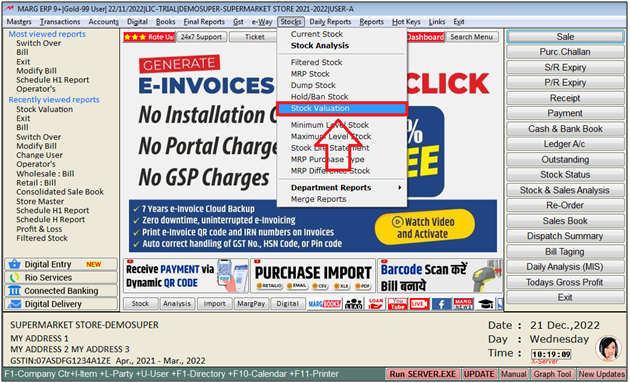
A 'Stock Valuation' window will appear.
a. Stock As On: The user will mention till which date the report needs to be view.
b. Selected Company: The user will select 'Yes' to view report of particular company, otherwise keep the option as 'No'.
c. Report MRP Wise: The user will select 'Yes' to view report stock mrp detail wise.
d. Stock Status: The user will select 'Whole' in stock status.
e. Selected Group: The user will select 'Yes' to view report of particular group wise, otheriwse keep the option as 'No'.
f. Valuation On: The user will select rate to evaluate the stock i.e, Pur Rate,Rate A etc.
g. Valuation Bases On: The user will select on which bases valuation of stock needs to generate from 2 methods: Average Bases or Master Bases.
Average Bases: If an item has been purchased twice on different rates like Rs.100 and Rs.110, then using the ‘Average Basis’, the stock will be valued on Total Rate÷ Number of purchases. Suppose, here 210÷ 2.
Master Bases: The stock will be valued on the rate in Master.
h. With Tax: The user will select wheather to value stock with tax or without tax.
i. More Option: The user will select 'Yes'.
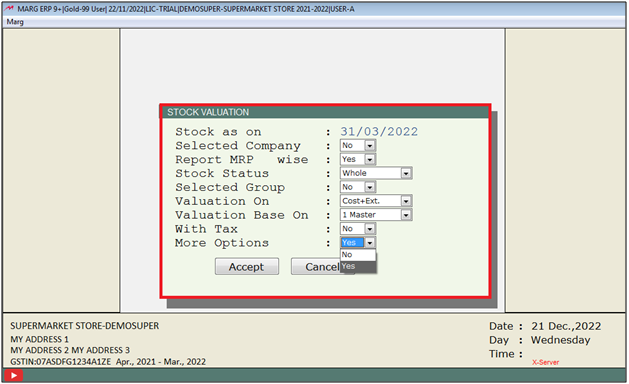
- A 'More Option For Stock Valuation' window will appear.
- The user will select option as per the requirement. Press 'ESC' key.
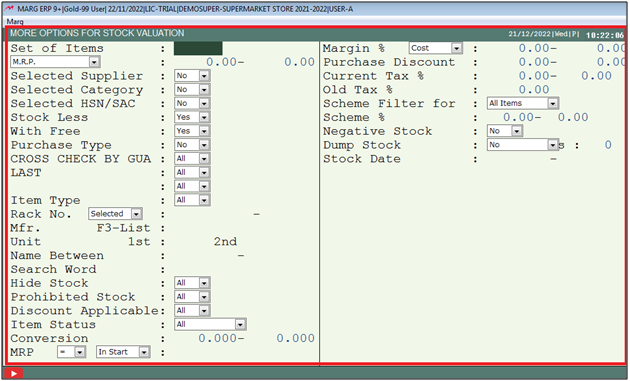
- Now, the user will click on 'Accept'.
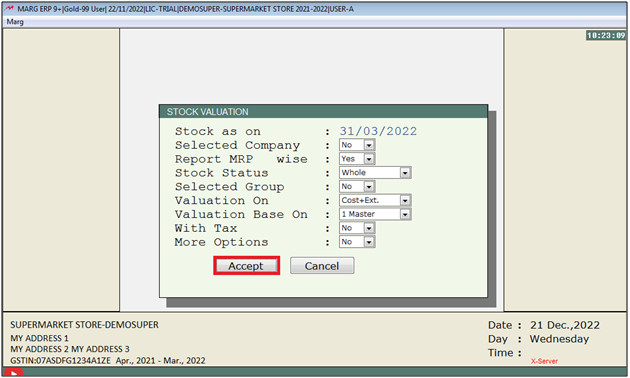
- The report of Stock Valuation will get Displayed.
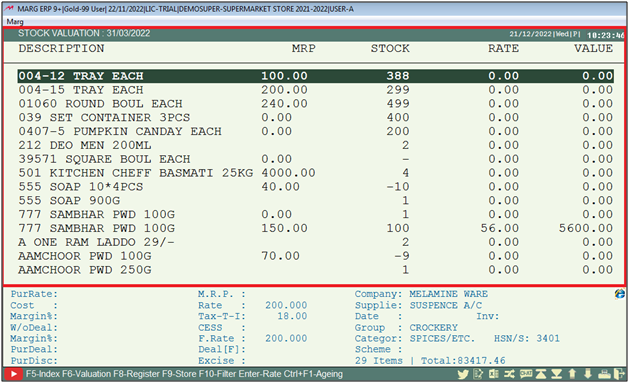
- Now, the user will press 'Alt+P' key.
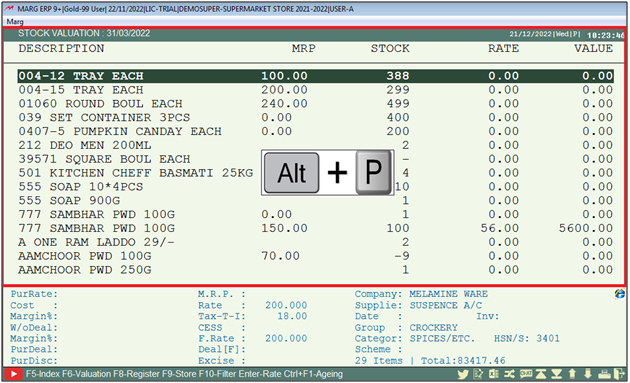
- A 'Report' window will appear.
- The user will click on 'Stock Statement'.
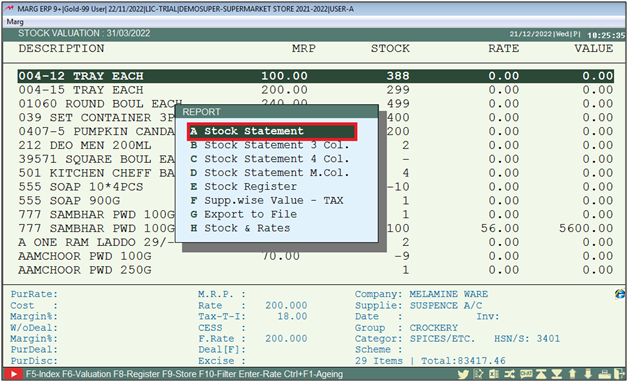
- An 'Index On' window will appear.
- The user will click on 'Group Type'.
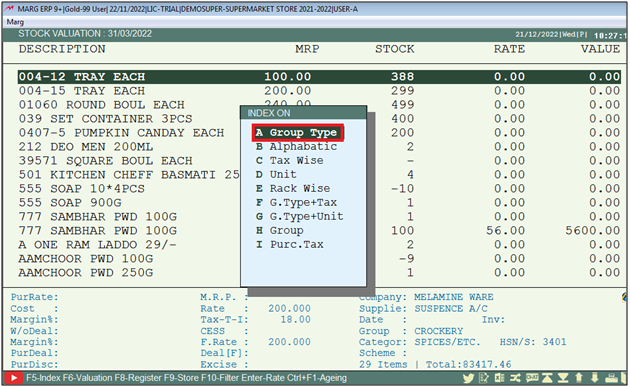
- A 'Based On' window will appear.
- The user will select 'Company'.
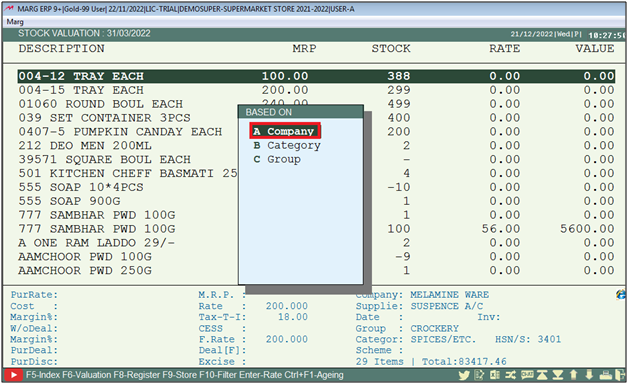
- A 'Company' window will appear.
- The user will keep pressing 'Enter' key.
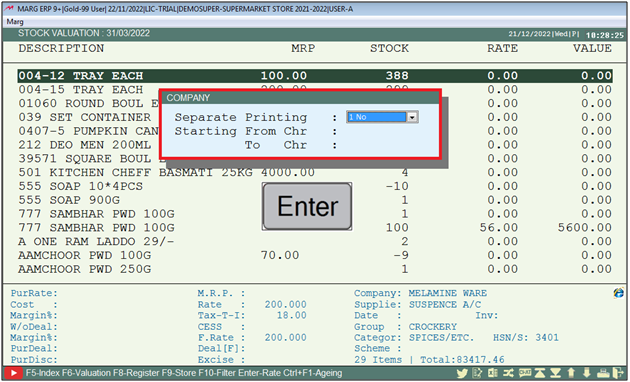
- Now, click on 'View/Print' as per the requirement.
- Suppose click on 'View'.
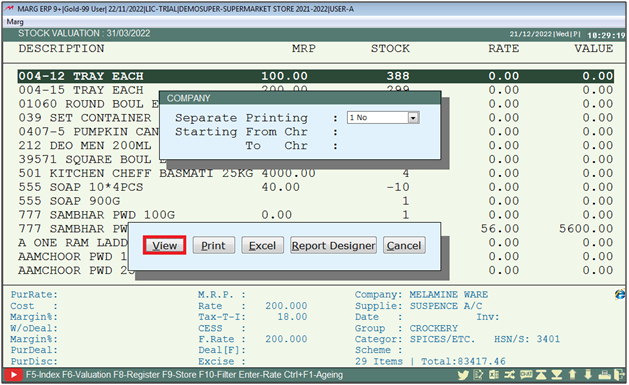
After following the above steps, the user can view the Stock Valuation Report in Supermarket Setup in Marg Software.