Search by Category
- Marg Nano
- Swiggy & Zomato
- ABHA - Ayushman Bharat
- Marg Cloud
-
Masters
- Ledger Master
- Account Groups
- Inventory Master
- Rate and Discount Master
- Refresh Balances
- Cost Centre Master
- Opening Balances
- Master Statistics
- General Reminder
- Shortage Report
- Supplier Vs Company
- Temporary Limit
- Shop QRID and eBusiness
- Cloud Backup Setup
- Password and Powers
- Marg Licensing
- Marg Setup
- Target
- Budget
- Credit Limit Management
- Change ERP Edition
- Ease Of Gst Adoption
-
Transactions
- ERP To ERP Order
- Sale
- Purchase
- Sale Return
- Purchase Return
- Brk / Exp Receive
- Scrap Receive
- Brk / Exp Issue
- Scrap Issue
- GST Inward
- GST Outward
- Replacement Issue
- Replacement Receive
- Stock Issue
- Stock Receive
- Price Diff. Sale
- Price Diff. Purchase
- BOM
- Conversion
- Quotation
- Sale Order
- Purchase Order
- Dispatch Management
- ERP Bridger
- Transaction Import
- Download From Server
- Approvals
- Pendings
- Accounts
- Online Banking
-
Books
- Cash and Bank Book
- All Ledgers
- Entry Books
- Debtors Ledgers
- Creditors Ledger
- Purchase Register
- Sale Register
- Duties & Taxes
- Analytical Summaries
- Outstandings
- Collection Reports
- Depreciation
- T-Format Printing
- Multi Printing
- Bank Reconcilation
- Cheque Management
- Claims & Incentives
- Target Analysis
- Cost Centres
- Interest and Collection
- Final Reports
-
Stocks
- Current Stock
- Stock Analysis
- Filtered Stock
- Batch Stock
- Dump Stock
- Hold/Ban Stock
- Stock Valuation
- Minimum Level Stock
- Maximum Level Stock
- Expiry Stock
- Near Expiry Stock
- Stock Life Statement
- Batch Purchase Type
- Departments Reports
- Merge Report
- Stock Ageing Analysis
- Fast and Slow Moving Items
- Crate Reports
- Size Stock
-
Daily Reports
- Daily Working
- Fast SMS/E-Mail Reports
- Stock and Sale Analysis
- Order Calling
- Business on Google Map
- Sale Report
- Purchase Report
- Inventory Reports
- ABC Analysis
- All Accounting Reports
- Purchase Planning
- Dispatch Management Reports
- SQL Query Executor
- Transaction Analysis
- Claim Statement
- Upbhogkta Report
- Mandi Report
- Audit Trail
- Re-Order Management
- Reports
-
Reports Utilities
- Delete Special Deals
- Multi Deletion
- Multi Editing
- Merge Inventory Master
- Merge Accounts Master
- Edit Stock Balance
- Edit Outstanding
- Re-Posting
- Copy
- Batch Updation
- Structure/Junk Verificarion
- Data Import/Export
- Create History
- Voucher Numbering
- Group of Accounts
- Carry Balances
- Misc. Utilities
- Advance Utilities
- Shortcut Keys
- Exit
- Generals
- Backup
- Self Format
- GST Return
- Jewellery
- eBusiness
- Control Room
- Advance Features
- Registration
- Add On Features
- Queries
- Printing
- Networking
- Operators
- Garment
- Hot Keys
-
GST
- E-Invoicing
- Internal Audit
- Search GSTIN/PARTY
- Export Invoice Print
- Tax Clubbing
- Misc. GST Reports
- GST Self-Designed Reports
- GST Return Video
- GSTR Settings
- Auditors Details
- Update GST Patch
- Misc. GST Returns
- GST Register & Return
- GST RCM Statement
- GST Advance Statement
- GST Payment Statement
- Tax Registers and Summaries
- TDS/TCS Reports
- Form Iss./Receivable
- Mandi
- My QR Code
- E-Way Bill
- Marg pay
- Saloon Setup
- Restaurant
- Pharmanxt free Drugs
- Manufacturing
- Password and Power
- Digital Entry
Home > Margerp > Structure Junk Verificarion > How to change Tax Status from Tax Paid to Taxable in All Items in Marg Software ?
How to change Tax Status from Tax Paid to Taxable in All Items in Marg Software ?
In order to change Tax Status from Tax Paid to Taxable in All Items in Marg Software, the user needs to follow the below steps:
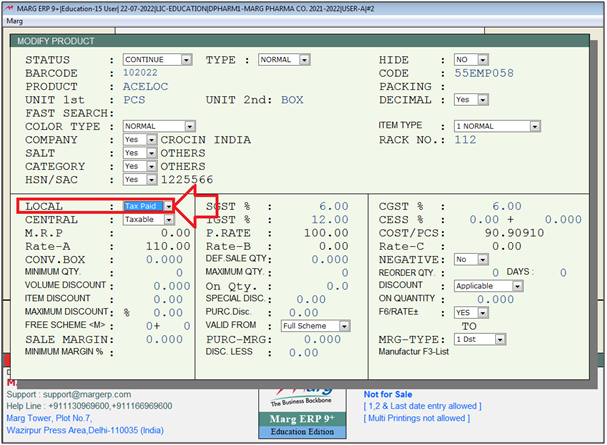
In order to change Tax Status from Tax Paid to Taxable in All Items, the user needs to follow the below steps:
Note: If at the time of converting all items into taxable software shows an alert 'You are not authorised' then this issue can be resolved by click on the given link .
- Go to Reports > Management Report > Utilities > Multi Editing > Item Master Multi Editing.
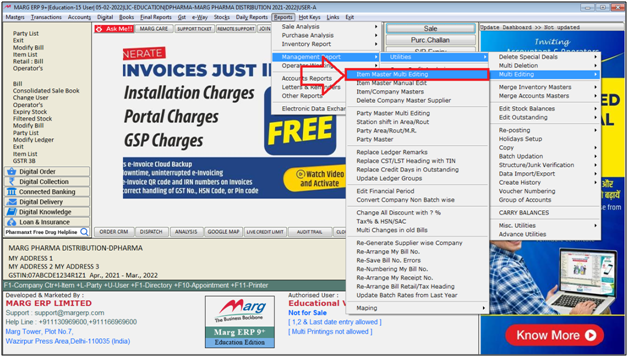
- An 'Item Master Multi Editing' window will appear.
- The user will mention the date as per the requirement.
- The user will select other filters as per the requirement.
- Click on 'Accept' .
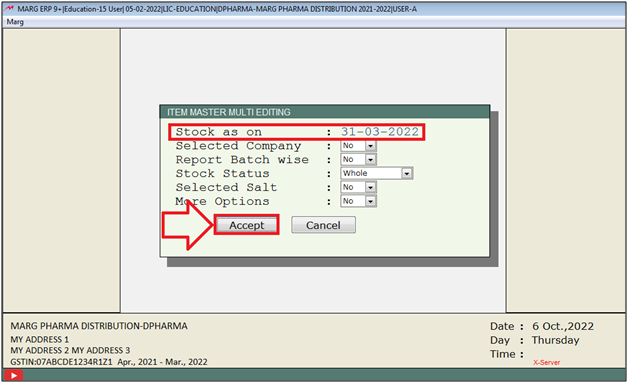
- A 'Closing Stock' window will appear in which the user will press 'Enter' key.
- A 'Multi Editing' window will appear.
- The user will select the 'All Items' option.
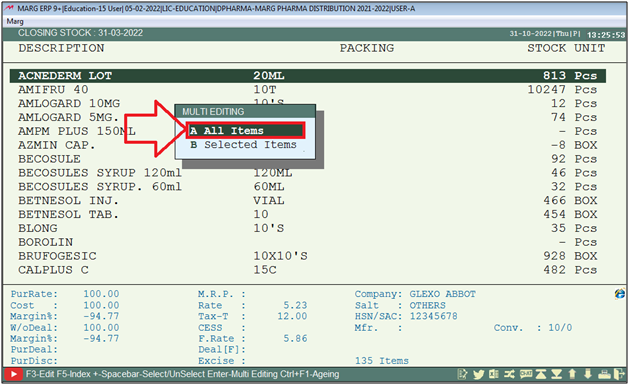
- An 'Item Mater Multi Editing' window will appear.
- In 'Local Taxable Status, the user will select 'All'.
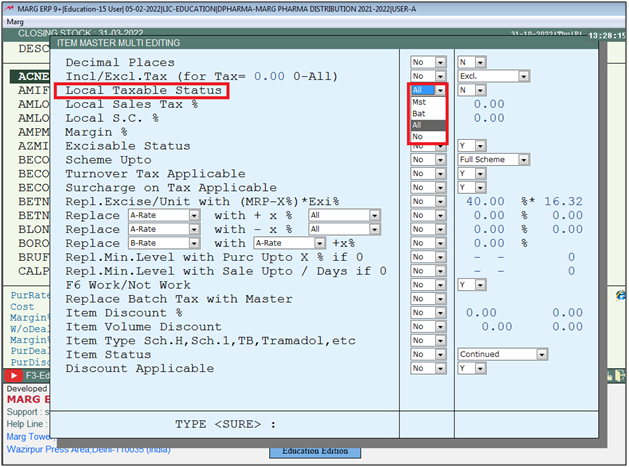
- The user will select 'T' .
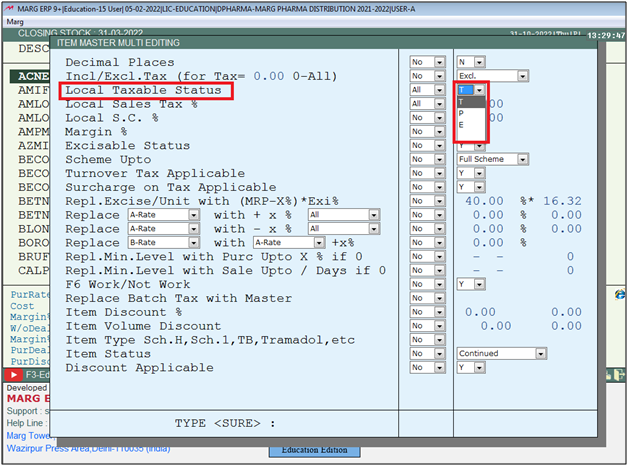
- Then the user needs to type 'SURE'.
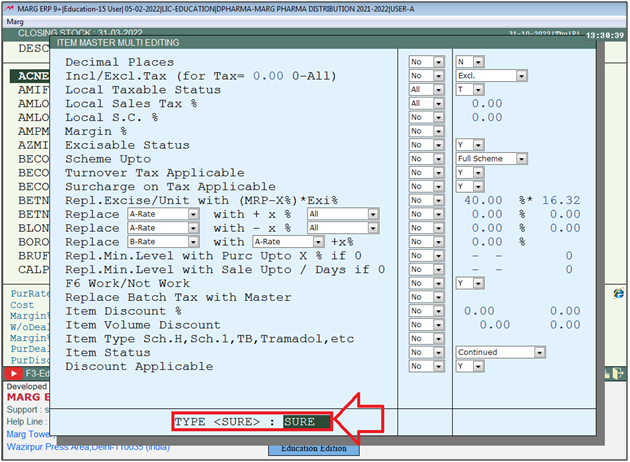
After following the above steps, the Item Tax Status will get change from Tax Paid to Taxable in all Items in Marg Software.
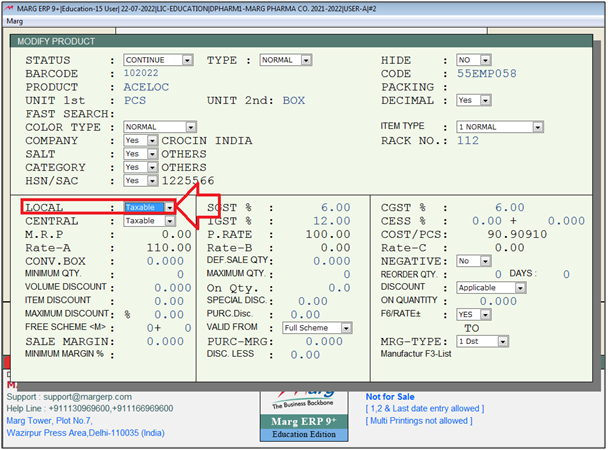
Note: The user must take backup before running Direct Command.
1. Go to Reports > Management Report > Utilities > Structure/Junk Verification >Direct Command.
2. A 'Direct Command' window will appear. Enter the Password.
3. A 'Command' window will appear. Type 'SELECT PRO'. Press 'Enter' key and type 'BROWS' > Click on 'Run'.
4. The 'Pro file' will displayed and the user will minimize that file.
5. Now user will type 'TAXL='P'. Press 'Enter' key and type 'BROWS' > Click on 'Run'.
6. The 'Pro file' will displayed and the user will minimize that file.
7. Again type (REPLACE ALL TAXL WITH 'T') and click on 'Run'.
8. Then click on 'Exit' tab to exit from this window.


 -
Marg ERP 9+
-
Marg ERP 9+











