Search by Category
- Marg Digital Health
- Marg Nano
- Swiggy & Zomato
- ABHA - Ayushman Bharat
- Marg Cloud
-
Masters
- Ledger Master
- Account Groups
- Inventory Master
- Rate and Discount Master
- Refresh Balances
- Cost Centre Master
- Opening Balances
- Master Statistics
- General Reminder
- Shortage Report
- Supplier Vs Company
- Temporary Limit
- Shop QRID and eBusiness
- Cloud Backup Setup
- Password and Powers
- Marg Licensing
- Marg Setup
- Target
- Budget
- Credit Limit Management
- Change ERP Edition
- Ease Of Gst Adoption
-
Transactions
- ERP To ERP Order
- Sale
- Purchase
- Sale Return
- Purchase Return
- Brk / Exp Receive
- Scrap Receive
- Brk / Exp Issue
- Scrap Issue
- GST Inward
- GST Outward
- Replacement Issue
- Replacement Receive
- Stock Issue
- Stock Receive
- Price Diff. Sale
- Price Diff. Purchase
- BOM
- Conversion
- Quotation
- Sale Order
- Purchase Order
- Dispatch Management
- ERP Bridger
- Transaction Import
- Download From Server
- Approvals
- Pendings
- Accounts
- Online Banking
-
Books
- Cash and Bank Book
- All Ledgers
- Entry Books
- Debtors Ledgers
- Creditors Ledger
- Purchase Register
- Sale Register
- Duties & Taxes
- Analytical Summaries
- Outstandings
- Collection Reports
- Depreciation
- T-Format Printing
- Multi Printing
- Bank Reconcilation
- Cheque Management
- Claims & Incentives
- Target Analysis
- Cost Centres
- Interest and Collection
- Final Reports
-
Stocks
- Current Stock
- Stock Analysis
- Filtered Stock
- Batch Stock
- Dump Stock
- Hold/Ban Stock
- Stock Valuation
- Minimum Level Stock
- Maximum Level Stock
- Expiry Stock
- Near Expiry Stock
- Stock Life Statement
- Batch Purchase Type
- Departments Reports
- Merge Report
- Stock Ageing Analysis
- Fast and Slow Moving Items
- Crate Reports
- Size Stock
-
Daily Reports
- Daily Working
- Fast SMS/E-Mail Reports
- Stock and Sale Analysis
- Order Calling
- Business on Google Map
- Sale Report
- Purchase Report
- Inventory Reports
- ABC Analysis
- All Accounting Reports
- Purchase Planning
- Dispatch Management Reports
- SQL Query Executor
- Transaction Analysis
- Claim Statement
- Upbhogkta Report
- Mandi Report
- Audit Trail
- Re-Order Management
- Reports
-
Reports Utilities
- Delete Special Deals
- Multi Deletion
- Multi Editing
- Merge Inventory Master
- Merge Accounts Master
- Edit Stock Balance
- Edit Outstanding
- Re-Posting
- Copy
- Batch Updation
- Structure/Junk Verificarion
- Data Import/Export
- Create History
- Voucher Numbering
- Group of Accounts
- Carry Balances
- Misc. Utilities
- Advance Utilities
- Shortcut Keys
- Exit
- Generals
- Backup
- Self Format
- GST Return
- Jewellery
- eBusiness
- Control Room
- Advance Features
- Registration
- Add On Features
- Queries
- Printing
- Networking
- Operators
- Garment
- Hot Keys
-
GST
- E-Invoicing
- Internal Audit
- Search GSTIN/PARTY
- Export Invoice Print
- Tax Clubbing
- Misc. GST Reports
- GST Self-Designed Reports
- GST Return Video
- GSTR Settings
- Auditors Details
- Update GST Patch
- Misc. GST Returns
- GST Register & Return
- GST RCM Statement
- GST Advance Statement
- GST Payment Statement
- Tax Registers and Summaries
- TDS/TCS Reports
- Form Iss./Receivable
- Mandi
- My QR Code
- E-Way Bill
- Marg pay
- Saloon Setup
- Restaurant
- Pharmanxt free Drugs
- Manufacturing
- Password and Power
- Digital Entry
Home > Margerp > T Format Printing > How to view Petty Cash Book in Marg Software?
How to view Petty Cash Book in Marg Software?
In order to view Day wise Sale Book, the user will follow the below steps:
- Go to Books >> T-Format Printing >> Day/Sale/Purchase.
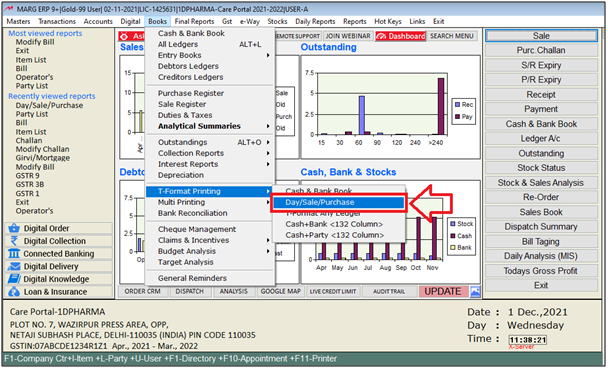
- A 'Ledgers' window will appear.
- Select 'Day Book Cum Petty Cash Book' ledger.
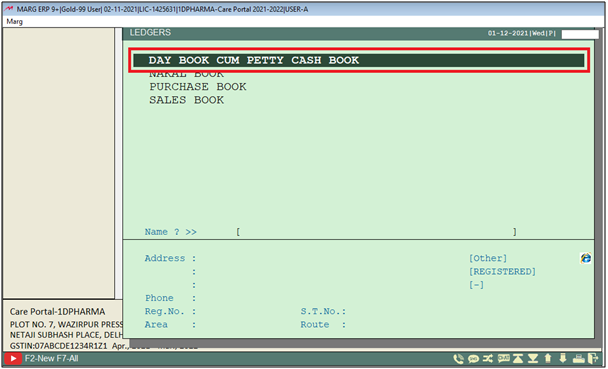
A 'Day Book Cum Petty Cash Book' window will appear with some fields:
a. From & To: The user will mention the Range of bill no 'from' which 'to' which the report needs to be viewed.
b. Date wise Separate: Select the option, if the user needs to view the date wise separately report.
c. Series: If the user needs to view report for a particular series, then user will mention here.
d. Cash Ledger: Select the option if the user needs to merge all the bills of cash sales.
e. Merge Sales/Rcpt/Both/No: In this option, the user will select which transaction needs to be merged in the petty cash book i.e. Receipt ,Inventory etc.
f. Club All Sales: Select the option if the user needs to merge all sales in the report.
h. Inventory Yes/Detail/No: If the report needs to be viewed with item detail then select 'Yes' in the option otherwise keep as default.
i. Voucher No.: If the report needs to be viewed with voucher no. select 'Yes' in the option otherwise keep as default.
j. Print Narration: If the user needs to print narration in the petty cash book then select 'Yes' in the option otherwise keep the option as 'No'.
k. Print Day's W/O Entry: If the user needs to print day without entry in the petty cash book then select 'Yes' in the option otherwise keep the option as 'No'.
l. Multi Ledger Detail: If the user needs to view petty cash book with the multi ledger detail then select 'Yes' in the option otherwise keep the option as 'No'.
m. Grand Total: Select this option if Grand total needs to be view in the report.
n. Cash Vouchers: Select the option if the user needs to view the report with Cash voucher.
o. Separate Page: Select the option if the user needs to view report separately.
p. Starting Page No.: In this option the user will mention the starting page number.
q. Printing Begins From: In this option, the user will mention the page number from which he needs to start printing the report.
r. Printing Ends On: In this option, the user will mention the page number up to which he needs to print the report.
Then press 'Enter' on it.
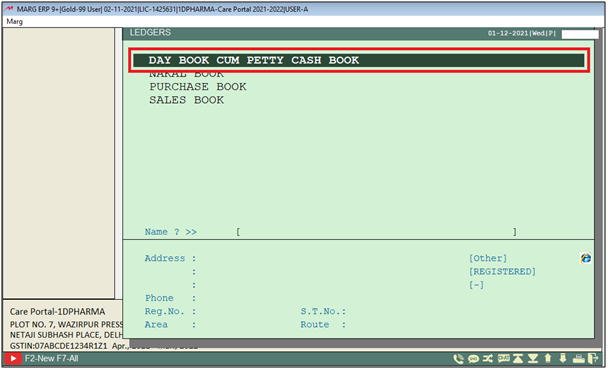
- Click on 'View/Print/Excel' as per the requirement.
- Suppose click on 'View'.
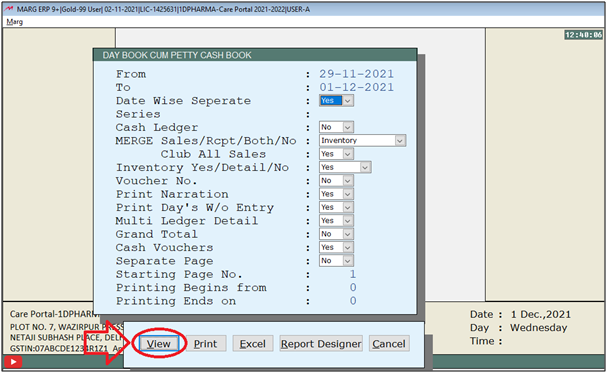
After following the above steps, the Petty Cash Book will be generated.
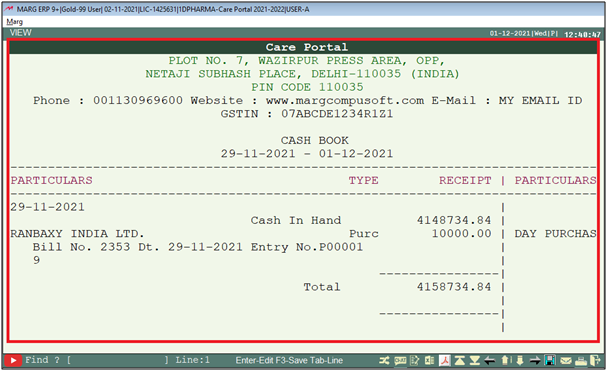


 -
Marg ERP 9+
-
Marg ERP 9+











