Search by Category
- Marg Digital Health
- ABHA 2.0 - Ayushman Bharat
- Marg Nano
- Swiggy & Zomato
- Marg Cloud
-
Masters
- Ledger Master
- Account Groups
- Inventory Master
- Rate and Discount Master
- Refresh Balances
- Cost Centre Master
- Opening Balances
- Master Statistics
- General Reminder
- Shortage Report
- Supplier Vs Company
- Temporary Limit
- Shop QRID and eBusiness
- Cloud Backup Setup
- Password and Powers
- Marg Licensing
- Marg Setup
- Target
- Budget
- Credit Limit Management
- Change ERP Edition
- Ease Of Gst Adoption
-
Transactions
- ERP To ERP Order
- Sale
- Purchase
- Sale Return
- Purchase Return
- Brk / Exp Receive
- Scrap Receive
- Brk / Exp Issue
- Scrap Issue
- GST Inward
- GST Outward
- Replacement Issue
- Replacement Receive
- Stock Issue
- Stock Receive
- Price Diff. Sale
- Price Diff. Purchase
- BOM
- Conversion
- Quotation
- Sale Order
- Purchase Order
- Dispatch Management
- ERP Bridger
- Transaction Import
- Download From Server
- Approvals
- Pendings
- Accounts
- Online Banking
-
Books
- Cash and Bank Book
- All Ledgers
- Entry Books
- Debtors Ledgers
- Creditors Ledger
- Purchase Register
- Sale Register
- Duties & Taxes
- Analytical Summaries
- Outstandings
- Collection Reports
- Depreciation
- T-Format Printing
- Multi Printing
- Bank Reconcilation
- Cheque Management
- Claims & Incentives
- Target Analysis
- Cost Centres
- Interest and Collection
- Final Reports
-
Stocks
- Current Stock
- Stock Analysis
- Filtered Stock
- Batch Stock
- Dump Stock
- Hold/Ban Stock
- Stock Valuation
- Minimum Level Stock
- Maximum Level Stock
- Expiry Stock
- Near Expiry Stock
- Stock Life Statement
- Batch Purchase Type
- Departments Reports
- Merge Report
- Stock Ageing Analysis
- Fast and Slow Moving Items
- Crate Reports
- Size Stock
-
Daily Reports
- Daily Working
- Fast SMS/E-Mail Reports
- Stock and Sale Analysis
- Order Calling
- Business on Google Map
- Sale Report
- Purchase Report
- Inventory Reports
- ABC Analysis
- All Accounting Reports
- Purchase Planning
- Dispatch Management Reports
- SQL Query Executor
- Transaction Analysis
- Claim Statement
- Upbhogkta Report
- Mandi Report
- Audit Trail
- Re-Order Management
- Reports
-
Reports Utilities
- Delete Special Deals
- Multi Deletion
- Multi Editing
- Merge Inventory Master
- Merge Accounts Master
- Edit Stock Balance
- Edit Outstanding
- Re-Posting
- Copy
- Batch Updation
- Structure/Junk Verificarion
- Data Import/Export
- Create History
- Voucher Numbering
- Group of Accounts
- Carry Balances
- Misc. Utilities
- Advance Utilities
- Shortcut Keys
- Exit
- Generals
- Backup
- Self Format
- GST Return
- Jewellery
- eBusiness
- Control Room
- Advance Features
- Registration
- Add On Features
- Queries
- Printing
- Networking
- Operators
- Garment
- Hot Keys
-
GST
- E-Invoicing
- Internal Audit
- Search GSTIN/PARTY
- Export Invoice Print
- Tax Clubbing
- Misc. GST Reports
- GST Self-Designed Reports
- GST Return Video
- GSTR Settings
- Auditors Details
- Update GST Patch
- Misc. GST Returns
- GST Register & Return
- GST RCM Statement
- GST Advance Statement
- GST Payment Statement
- Tax Registers and Summaries
- TDS/TCS Reports
- Form Iss./Receivable
- Mandi
- My QR Code
- E-Way Bill
- Marg pay
- Saloon Setup
- Restaurant
- Pharmanxt free Drugs
- Manufacturing
- Password and Power
- Digital Entry
Home > Margerp > Target > How to set Target for a particular Party in Marg Software ?
How to set Target for a particular Party in Marg Software ?
Overview Of Target In Marg Software
Process To Enable Target In Marg Software
Process To Set Target For Party In Marg Software
Process To Analyse Target In Marg Software
OVERVIEW OF TARGET IN MARG SOFTWARE
- Target in Marg Software provides the facility to set the target (in terms of amount) to be achieved during the specific month / current financial year for each customer/Sales Representative.
- By setting the target the user can get the detailed report (Target vs. Actual) comparing the sales achieved and the target to be reached for this customer during the specific month/ current financial year.
- Target report is useful in analyzing and boosting up the sales of the particular customer and to focus on the customer who has got a poor sales target and needs special attention in terms of sales.
PROCESS TO ENABLE TARGET IN MARG SOFTWARE
- Go to Masters > Passwords & Powers > Operator's.

- A 'Password & Authority' window will appear.
- Select the user to make the desired changes. Press 'Enter' key.

- A 'Powers' window will appear in which the user will select ‘Search In All’.

- A 'Powers' window will appear in which the user will search 'Target' .
- Now click on ‘Accept’.
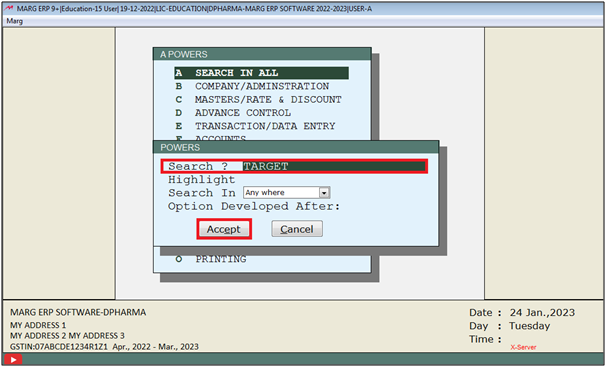
A 'Target' window will appear.
In 'Target Both/Create/Analyze/No.' option, the user will select the option as per the requirement.
a. C: If the user needs to only create the Target select 'C'.
b. A: If the user needs to only Analyse the Target select 'A'.
c. B: If the user needs to create or Analyse both select 'B'.
Suppose select 'B'.

- The user will now press 'ESC' key.

- Again press 'ESC' key and then click on ‘Yes’ to save the changes.

- A ‘Powers Change’ Pop-Up will appear and then the user will press 'ESC' key.

- Press 'ESC' key and then click on ‘Yes’.
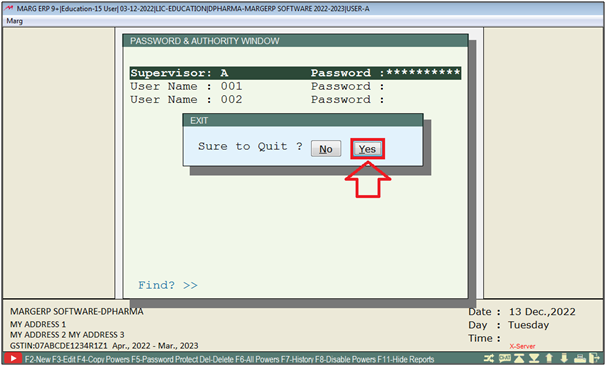
- Now for Re- login the user will press 'Ctrl+U' key on the main screen.

- A 'Change User' window will appear in which the user will enter the User ID and Password.

- A 'Change User' window will appear in which the user will press 'ESC' Key.

PROCESS TO SET TARGET FOR PARTY IN MARG SOFTWARE
- Go to Masters > Ledger Master > Targets > Target Customers.
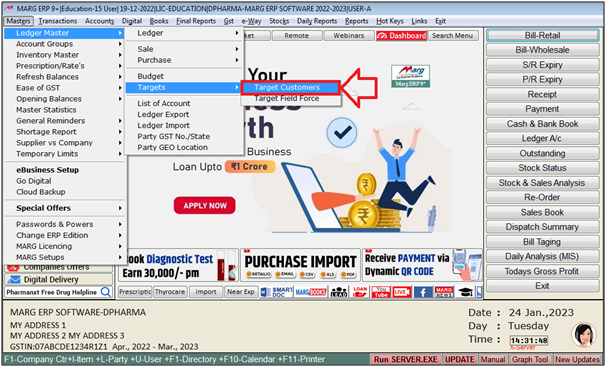
- A 'Month' window will appear.
- The user will select the Month for which Target needs to be set for a Party.
- Suppose select 'January'.
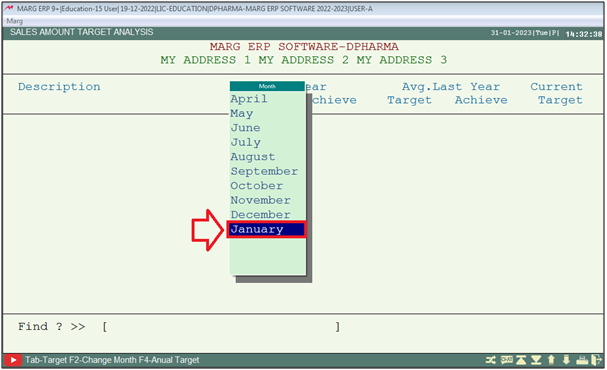
- A 'Sales Amount Target Analysis For Month' window will appear.
- The user will press 'Enter' key on particular party for which target needs to be set.
- Suppose select 'Ahuja Medicine Centre'.
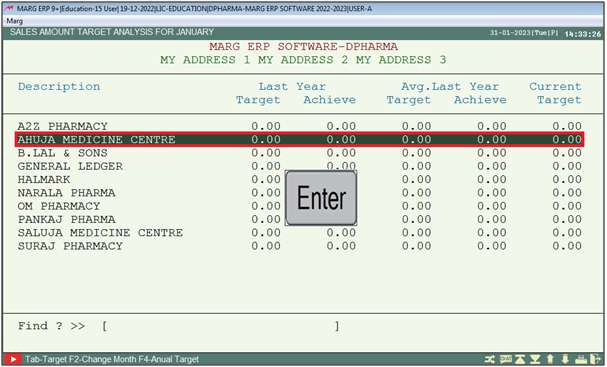
An 'Ahuja Medicine Centre' window will appear.
Case 1: Monthly Target
The user will press 'Enter' key on the selected month for which Target needs to be set.
Suppose enter on 'January'.
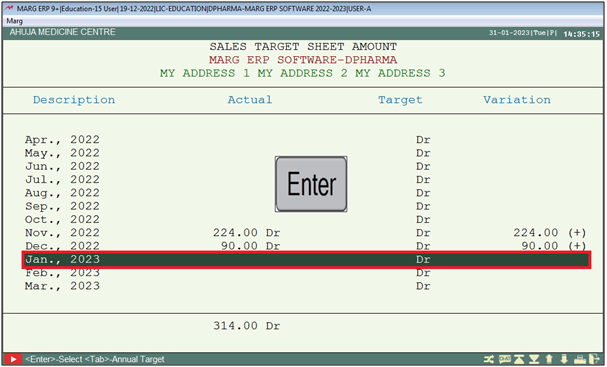
- In 'Target' the user will mention the amount of Target needs to be set for party for that particular Month and then press 'Enter' key.
- Suppose enter '1000'.
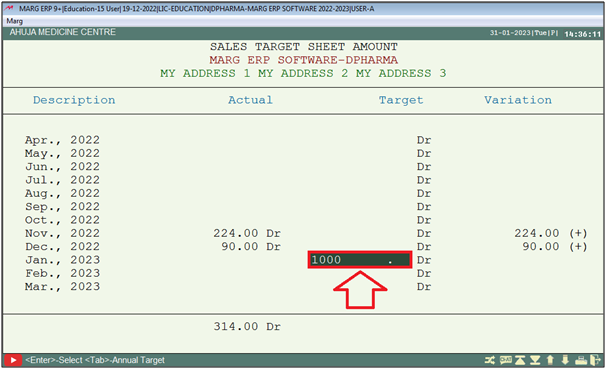
Case 2: Annual Target
If the user needs to set the Target Amount Annually then press 'Tab' key.

- Now the user will enter the amount which needs to set Annually for the party.
- Suppose enter '150000' and press 'Enter' key.
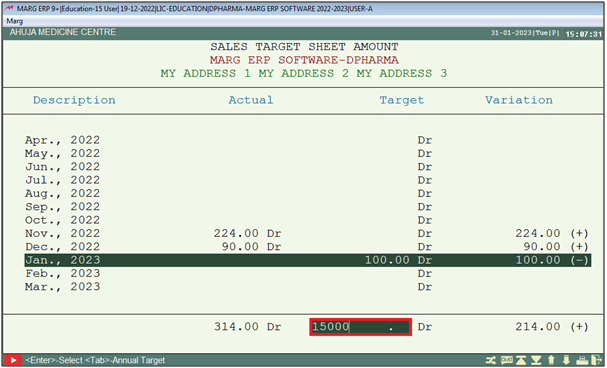
- The user can view that the software has automatically divided the Amount in Each Month.
Note: If the user achieves the sale target then the software would display plus (+) sign instead of minus (-) sign in the Variation column.
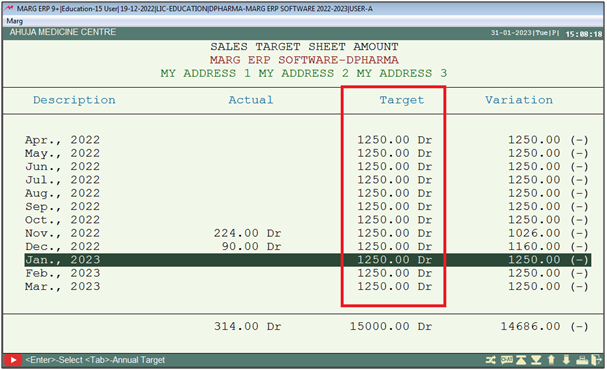
- Suppose mention Target only for January month.
- Now the user will press 'ESC' key twice to exit.
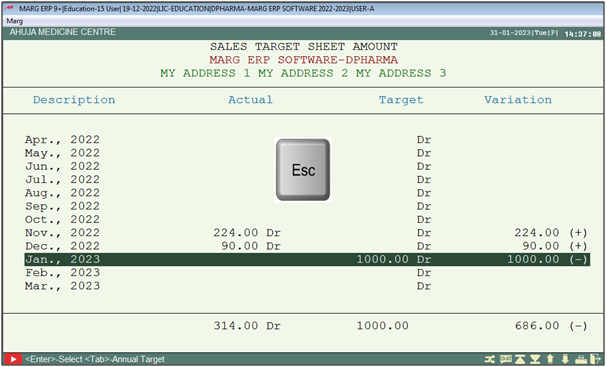
PROCESS TO ANALYSE TARGET IN MARG SOFTWARE
- Go to Books > Target Analysis.

- In 'From', the user will select the from which month Target needs to be Analyse.

- In 'To' the user will select the month till which month Target needs to be Analyse.
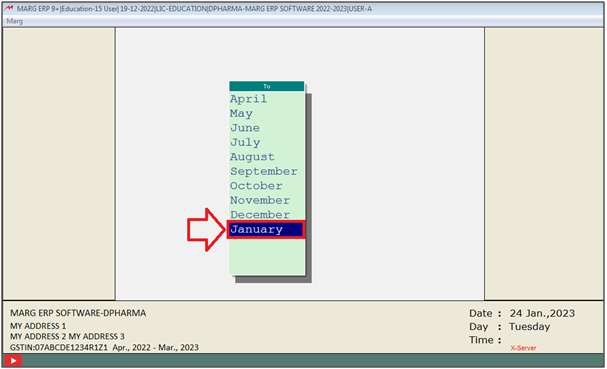
- Now the user will click on 'View/Print/Excel/Report Designer' as per the requirement.
- Suppose select 'View'.
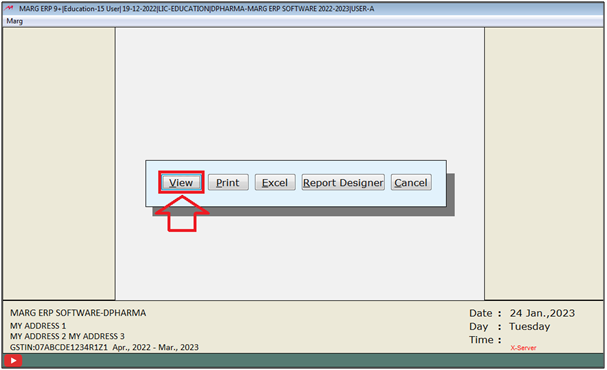
After following the above steps, the user can view the Target Analysis Report will get generate.



 -
Marg ERP 9+
-
Marg ERP 9+











