Search by Category
- Marg Digital Health
- Marg Nano
- Swiggy & Zomato
- ABHA - Ayushman Bharat
- Marg Cloud
-
Masters
- Ledger Master
- Account Groups
- Inventory Master
- Rate and Discount Master
- Refresh Balances
- Cost Centre Master
- Opening Balances
- Master Statistics
- General Reminder
- Shortage Report
- Supplier Vs Company
- Temporary Limit
- Shop QRID and eBusiness
- Cloud Backup Setup
- Password and Powers
- Marg Licensing
- Marg Setup
- Target
- Budget
- Credit Limit Management
- Change ERP Edition
- Ease Of Gst Adoption
-
Transactions
- ERP To ERP Order
- Sale
- Purchase
- Sale Return
- Purchase Return
- Brk / Exp Receive
- Scrap Receive
- Brk / Exp Issue
- Scrap Issue
- GST Inward
- GST Outward
- Replacement Issue
- Replacement Receive
- Stock Issue
- Stock Receive
- Price Diff. Sale
- Price Diff. Purchase
- BOM
- Conversion
- Quotation
- Sale Order
- Purchase Order
- Dispatch Management
- ERP Bridger
- Transaction Import
- Download From Server
- Approvals
- Pendings
- Accounts
- Online Banking
-
Books
- Cash and Bank Book
- All Ledgers
- Entry Books
- Debtors Ledgers
- Creditors Ledger
- Purchase Register
- Sale Register
- Duties & Taxes
- Analytical Summaries
- Outstandings
- Collection Reports
- Depreciation
- T-Format Printing
- Multi Printing
- Bank Reconcilation
- Cheque Management
- Claims & Incentives
- Target Analysis
- Cost Centres
- Interest and Collection
- Final Reports
-
Stocks
- Current Stock
- Stock Analysis
- Filtered Stock
- Batch Stock
- Dump Stock
- Hold/Ban Stock
- Stock Valuation
- Minimum Level Stock
- Maximum Level Stock
- Expiry Stock
- Near Expiry Stock
- Stock Life Statement
- Batch Purchase Type
- Departments Reports
- Merge Report
- Stock Ageing Analysis
- Fast and Slow Moving Items
- Crate Reports
- Size Stock
-
Daily Reports
- Daily Working
- Fast SMS/E-Mail Reports
- Stock and Sale Analysis
- Order Calling
- Business on Google Map
- Sale Report
- Purchase Report
- Inventory Reports
- ABC Analysis
- All Accounting Reports
- Purchase Planning
- Dispatch Management Reports
- SQL Query Executor
- Transaction Analysis
- Claim Statement
- Upbhogkta Report
- Mandi Report
- Audit Trail
- Re-Order Management
- Reports
-
Reports Utilities
- Delete Special Deals
- Multi Deletion
- Multi Editing
- Merge Inventory Master
- Merge Accounts Master
- Edit Stock Balance
- Edit Outstanding
- Re-Posting
- Copy
- Batch Updation
- Structure/Junk Verificarion
- Data Import/Export
- Create History
- Voucher Numbering
- Group of Accounts
- Carry Balances
- Misc. Utilities
- Advance Utilities
- Shortcut Keys
- Exit
- Generals
- Backup
- Self Format
- GST Return
- Jewellery
- eBusiness
- Control Room
- Advance Features
- Registration
- Add On Features
- Queries
- Printing
- Networking
- Operators
- Garment
- Hot Keys
-
GST
- E-Invoicing
- Internal Audit
- Search GSTIN/PARTY
- Export Invoice Print
- Tax Clubbing
- Misc. GST Reports
- GST Self-Designed Reports
- GST Return Video
- GSTR Settings
- Auditors Details
- Update GST Patch
- Misc. GST Returns
- GST Register & Return
- GST RCM Statement
- GST Advance Statement
- GST Payment Statement
- Tax Registers and Summaries
- TDS/TCS Reports
- Form Iss./Receivable
- Mandi
- My QR Code
- E-Way Bill
- Marg pay
- Saloon Setup
- Restaurant
- Pharmanxt free Drugs
- Manufacturing
- Password and Power
- Digital Entry
Home > Margerp > Tax Clubbing > How to view Tax clubbing Report in Marg Software ?
How to view Tax clubbing Report in Marg Software ?
Overview of Tax Clubbing in Marg Software
Process of Tax Clubbing in Marg Software
OVERVIEW OF TAX CLUBBING IN MARG SOFTWARE
- Tax Clubbing means clubbing both input and output tax of a particular month and then a journal entry is being passed at the end of the month which is required for GST Payable.
PROCESS OF TAX CLUBBING IN MARG SOFTWARE
- Go to GST > Tax Clubbing.
A 'GST Tax Clubbing' window will appear.
a. Select Period: Here, select that month whose Tax Clubbing entry needs to be generated.
Suppose select 'August 2023'.
b. Avail ITC Prev. Month: ITC means Input Tax Credit. Here, if the user needs to carry forward the Input Tax Credit of the previous month then select 'Yes' else leave this field as blank.
c. Avail ITC Prev. F.Y.: Here, if the user needs to carry forward the Input Tax Credit of the previous Financial year(FY.) then select 'Yes' else leave this field as blank.
d. Post in A/C Books:If the user needs to Post Tax Clubbing in the Account books with report then select 'Yes' otherwise keep it as 'No'.
The user will select other filters as per the requirement.
Click on 'Okay.
- A Marg ERP 9+ alert of 'Tax Clubbing Sheet saved as TAXCLUB_1xls' will appear.
- Click on 'Ok'.
- Now, the user can view the excel sheet of Tax Clubbing entry will get auto open in background.
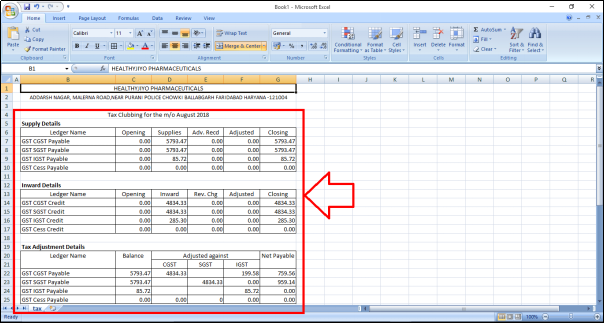
In the excel sheet, the user can view:
a. Supplier Details: Supplier Details indicates the sales part i.e. it displays the outward details in the supplies column of the supply details which has done in a month under CGST, SGST and IGST. Along with it also displays the closing details here.

b. Inward Details: Inward Details indicates the purchases done in a month i.e. it displays the details of the purchase has done in a month in the Inward column. Along with it also displays the closing details here.
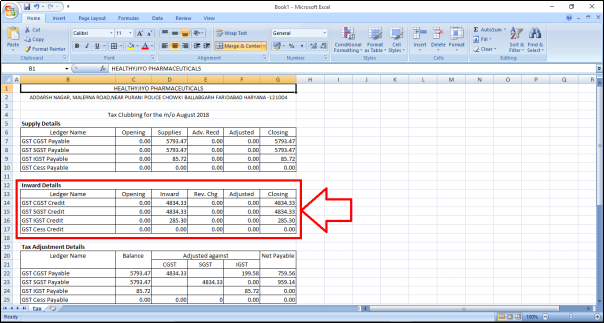
From here, the software will club Inward and Outward, which can be viewed in Tax Adjustment details.
c. Tax Adjustment Details: Here, in the Balance column it displays the Outward part i.e. Sales part (Supplies) in the Balance column/field and the Inward part i.e. Purchase part (Inward) in the Adjustment against field.
As the Purchase is being deducted from the Sales and the output which is left after the adjustment that amount needs to be further payed to the government.
Note: This whole process is now automatically done by the software which was earlier done manually.
1. CGST Amount Adjustment
For example: The output which is left out from the sales part needs to be deposited with/to the government and the input which is left out from the purchase part (Inward) has to be received from the government.
So, the software has deducted the input from the output i.e. the software has firstly adjusted the CGST Payable with CGST Credit amount.
(E.g. CGST sale done for a month is 5793.47 (CGST Payable). Out of which the software has adjusted the amount of CGST Purchase (Inward) i.e. 4834.33 (CGST Credit). So, now the amount left is Rs. 959.14)
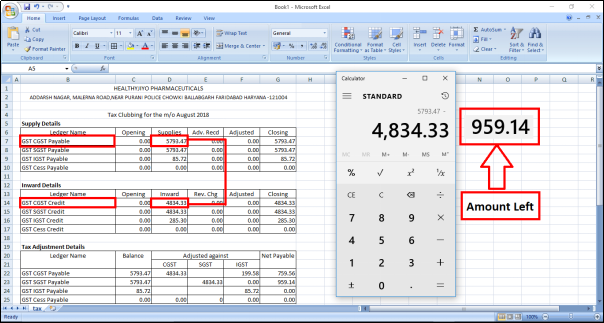
2. SGST Amount Adjustment
Similarly, it will be done in SGST Outward and SGST Inward. SGST Payable is the amount which needs to be paid to the government and SGST Credit is the amount which needs to be received from the government.
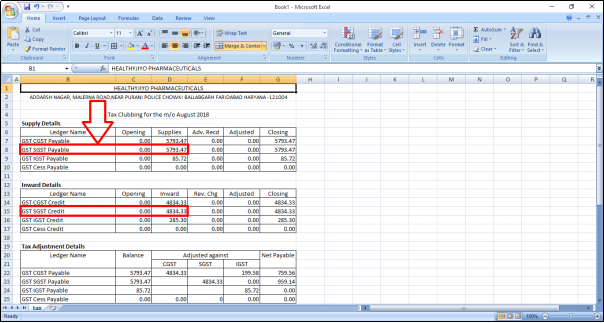
- So, the software has adjusted the SGST Payable with SGST Credit amount. And the amount which will be remaining that will be reflected in 'Net Payable' i.e. SGST Payable (Output) is 5793.47. Out of which the software has adjusted the amount of SGST Credit (Inward) i.e. 4834.33. So, now the amount left is Rs. 959.14)
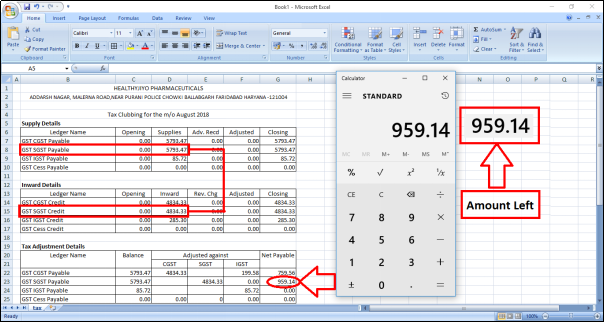
3. IGST Amount Adjustment
Now, IGST Payable of a month is Rs. 85.72 (IGST Sale) and IGST Credit is Rs. 285.30 (IGST Purchase) i.e. IGST Inward is more than IGST Outward of approx. Rs. 200.
As the Sales is being deducted from the Purchase and here also the So, the software has deducted the IGST Credit amount from IGST Payable i.e. the software has adjusted the amount of Rs. 85.72 out of Rs. 285.30. So, now the input left is Rs. 199.58.
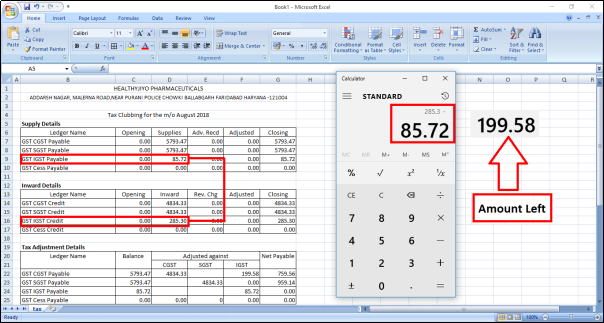
- So, as per the government norms, the amount which is left i.e. Input once the adjustment is being done in IGST Inward and Outward that can be firstly be adjusted in the Central part of the government (CGST Sale) and still if the amount is left after that then that amount can be adjusted with the SGST Outward (SGST Output).
- Similarly, the input which is left after the adjustment of IGST Payable and IGST Credit is approx. Rs. 199.58.
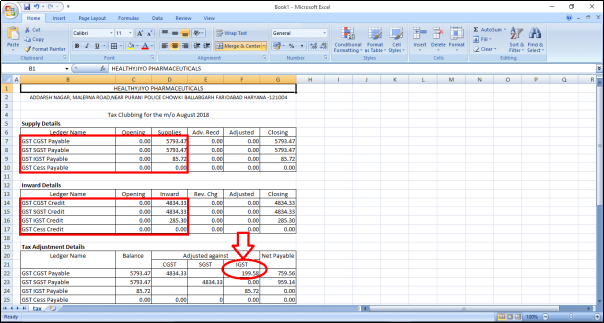
- The software has firstly adjusted this input with CGST Payable (Rs. 959.14) i.e. the amount which was left after the adjustment of CGST Payable and CGST Credit.
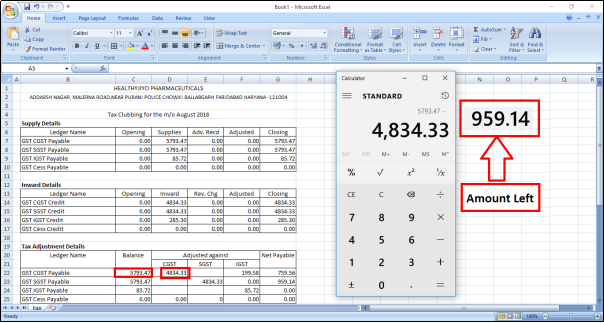
- So, the amount which is left after the adjustment of Rs. 199.58 out of Rs. 959.14 is Rs. 759.56(Net Payable) needs to be paid to the government in case of CGST.

- Now, there is no input left which is to be adjusted with SGST Output like it is already been known that firstly IGST Output is adjusted from IGST Input. Then if any input is left then it is adjusted with CGST Output first (Central Sale of Government).
- Then also if any input/amount is left in IGST Inward then it is adjusted with the output which is left in SGST Outward.
- Here, no input is left for the adjustment in SGST. So, Net Payable to the government is Rs. 759.56 of CGST Sale + Rs. 959.14 of SGST Sale and there is no need to pay anything in IGST as it is already been adjusted.

- Now, here the user can view that on which basis the Tax Clubbing is being done i.e. on what type of Tax Slabs IGST Sales & IGST Purchase is being done and along with the amount which is being debited or credited.
- Similarly, the user can also view the Tax Slabs of SGST and CGST along with the debit and credit amount.
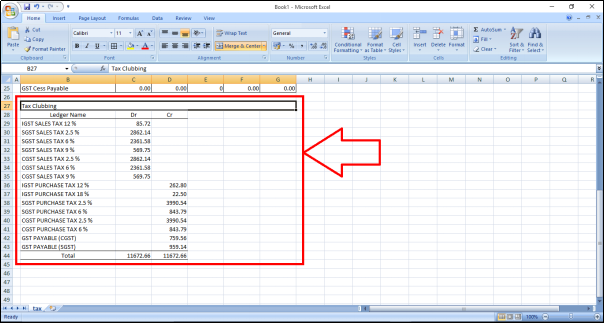


 -
Marg ERP 9+
-
Marg ERP 9+











