Search by Category
- Marg Digital Health
- ABHA 2.0 - Ayushman Bharat
- Marg Nano
- Swiggy & Zomato
- Marg Cloud
-
Masters
- Ledger Master
- Account Groups
- Inventory Master
- Rate and Discount Master
- Refresh Balances
- Cost Centre Master
- Opening Balances
- Master Statistics
- General Reminder
- Shortage Report
- Supplier Vs Company
- Temporary Limit
- Shop QRID and eBusiness
- Cloud Backup Setup
- Password and Powers
- Marg Licensing
- Marg Setup
- Target
- Budget
- Credit Limit Management
- Change ERP Edition
- Ease Of Gst Adoption
-
Transactions
- ERP To ERP Order
- Sale
- Purchase
- Sale Return
- Purchase Return
- Brk / Exp Receive
- Scrap Receive
- Brk / Exp Issue
- Scrap Issue
- GST Inward
- GST Outward
- Replacement Issue
- Replacement Receive
- Stock Issue
- Stock Receive
- Price Diff. Sale
- Price Diff. Purchase
- BOM
- Conversion
- Quotation
- Sale Order
- Purchase Order
- Dispatch Management
- ERP Bridger
- Transaction Import
- Download From Server
- Approvals
- Pendings
- Accounts
- Online Banking
-
Books
- Cash and Bank Book
- All Ledgers
- Entry Books
- Debtors Ledgers
- Creditors Ledger
- Purchase Register
- Sale Register
- Duties & Taxes
- Analytical Summaries
- Outstandings
- Collection Reports
- Depreciation
- T-Format Printing
- Multi Printing
- Bank Reconcilation
- Cheque Management
- Claims & Incentives
- Target Analysis
- Cost Centres
- Interest and Collection
- Final Reports
-
Stocks
- Current Stock
- Stock Analysis
- Filtered Stock
- Batch Stock
- Dump Stock
- Hold/Ban Stock
- Stock Valuation
- Minimum Level Stock
- Maximum Level Stock
- Expiry Stock
- Near Expiry Stock
- Stock Life Statement
- Batch Purchase Type
- Departments Reports
- Merge Report
- Stock Ageing Analysis
- Fast and Slow Moving Items
- Crate Reports
- Size Stock
-
Daily Reports
- Daily Working
- Fast SMS/E-Mail Reports
- Stock and Sale Analysis
- Order Calling
- Business on Google Map
- Sale Report
- Purchase Report
- Inventory Reports
- ABC Analysis
- All Accounting Reports
- Purchase Planning
- Dispatch Management Reports
- SQL Query Executor
- Transaction Analysis
- Claim Statement
- Upbhogkta Report
- Mandi Report
- Audit Trail
- Re-Order Management
- Reports
-
Reports Utilities
- Delete Special Deals
- Multi Deletion
- Multi Editing
- Merge Inventory Master
- Merge Accounts Master
- Edit Stock Balance
- Edit Outstanding
- Re-Posting
- Copy
- Batch Updation
- Structure/Junk Verificarion
- Data Import/Export
- Create History
- Voucher Numbering
- Group of Accounts
- Carry Balances
- Misc. Utilities
- Advance Utilities
- Shortcut Keys
- Exit
- Generals
- Backup
- Self Format
- GST Return
- Jewellery
- eBusiness
- Control Room
- Advance Features
- Registration
- Add On Features
- Queries
- Printing
- Networking
- Operators
- Garment
- Hot Keys
-
GST
- E-Invoicing
- Internal Audit
- Search GSTIN/PARTY
- Export Invoice Print
- Tax Clubbing
- Misc. GST Reports
- GST Self-Designed Reports
- GST Return Video
- GSTR Settings
- Auditors Details
- Update GST Patch
- Misc. GST Returns
- GST Register & Return
- GST RCM Statement
- GST Advance Statement
- GST Payment Statement
- Tax Registers and Summaries
- TDS/TCS Reports
- Form Iss./Receivable
- Mandi
- My QR Code
- E-Way Bill
- Marg pay
- Saloon Setup
- Restaurant
- Pharmanxt free Drugs
- Manufacturing
- Password and Power
- Digital Entry
Home > Margerp > Tds Tcs Reportss > What is the process of TDS on Purchase of Goods in Marg Software ?
What is the process of TDS on Purchase of Goods in Marg Software ?
Overview of TDS on Purchase of Goods
Process of TDS on Purchase of Goods in Marg ERP Software
Process to View TDS Report in Marg ERP Software
OVERVIEW OF TDS ON PURCHASE OF GOODS
- A new Section, Section 194Q has been added which deals with the Tax Deducted at Source (TDS) on Purchase of Goods.
- The provision of Section 194Q would apply to a buyer whose turnover exceeds INR 10 Crore in the previous financial year & has purchased the goods for more than 50 lakhs or done the transactions of more than 50 lakhs then TDS will get deducted on it.
- Along with it, if the buyer has provided the PAN Card then 0.1% tax will get deducted and the tax would be required to be deducted at a higher rate of 5%, if the buyer does not hold a PAN Card.
- The Section 194Q is applicable from 1st July 2021.
PROCESS OF TDS ON PURCHASE OF GOODS IN MARG ERP SOFTWARE
- Go to Masters > Marg Setups > Control Room.
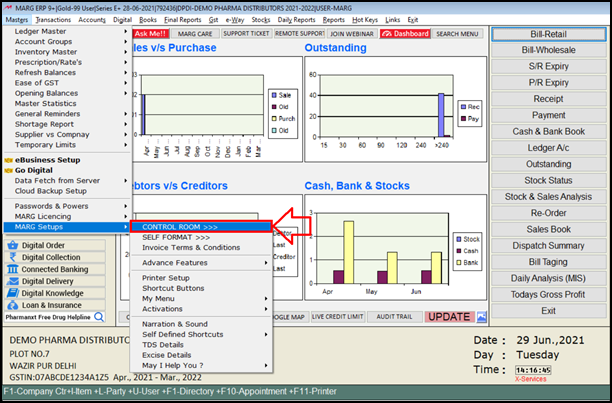
- A ‘Controls’ window will appear.
- In Search field, type ‘TDS’ and then click on ‘Accept’.
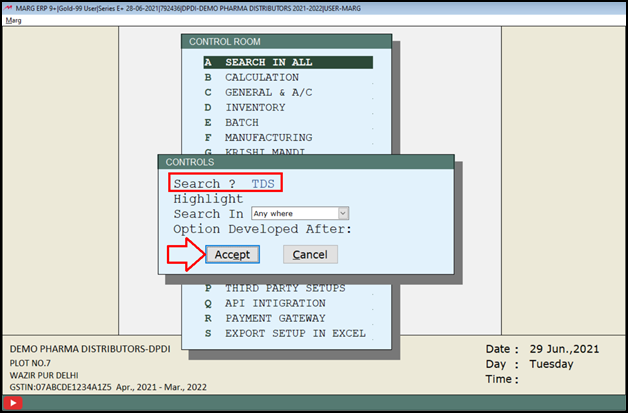
In 'TDS on Purchase Y-Amount + All Tax O-Amount + GST E-Amount N-No' the user will select the option as per the requirement.
a. Y-Amount+All Tax: Select the option to charge TDS on the amount including all types of taxes in the bill.
b. O-Amount+GST: Select the option to charge TDS on the amount and only GST value on the bill.
c. E-Amount: Select the option to charge TDS only on the amount.
d. N-No: Select the option if don't need to charge TDS
Suppose select 'Y'.
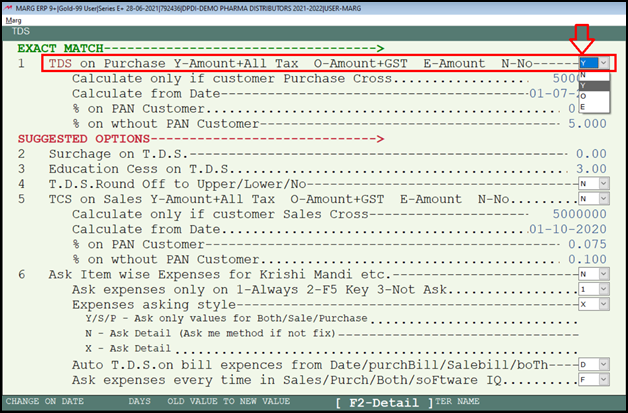
b. Calculate only if customer Purchase Cross……. 5000000: It means if the buyer’s purchase value is above 50 lacs then TDS will be calculated on it.
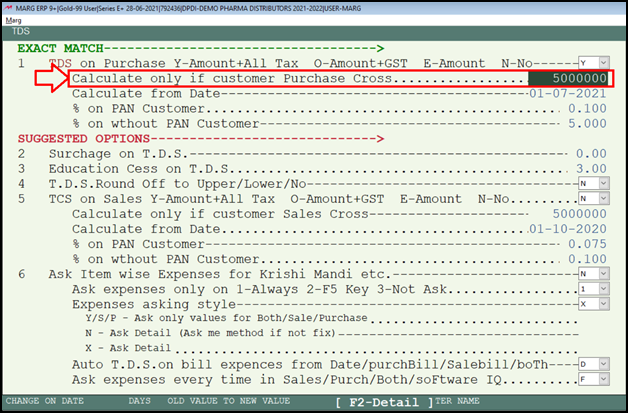
c. Calculate from Date: Mention the date i.e. from which date it will be applicable (01-07-2021).
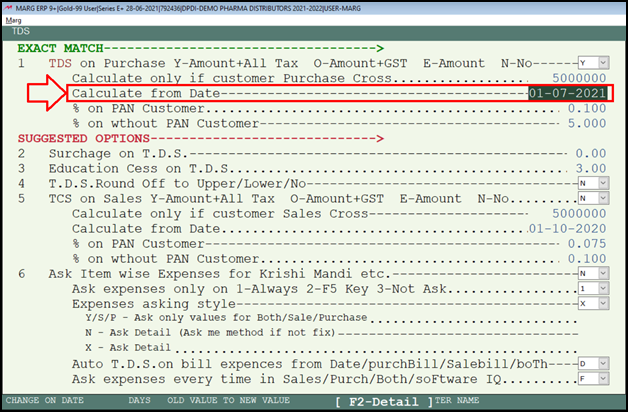
d. % (Percentage) on PAN Customer: It means that if the customer provides their PAN Card then 0.1% TDS will get deducted.
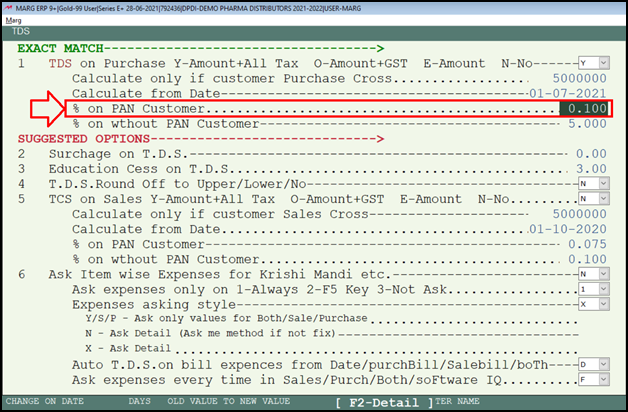
e. % on without PAN Customer: It means that if the customer doesn’t provide their PAN Card then 5% TDS will get deducted.
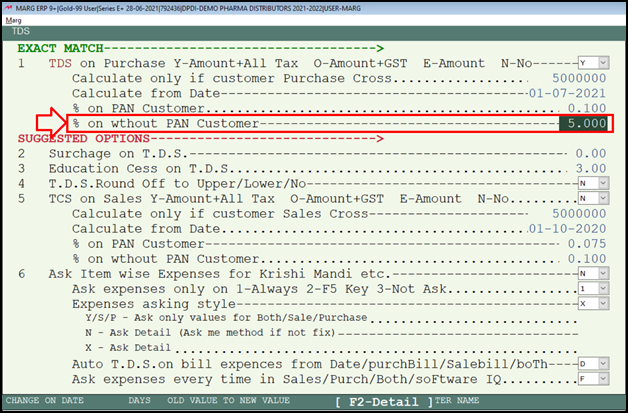
- Now press ‘Escape’ key.

- The user will again press 'Escape' key and save the changes.
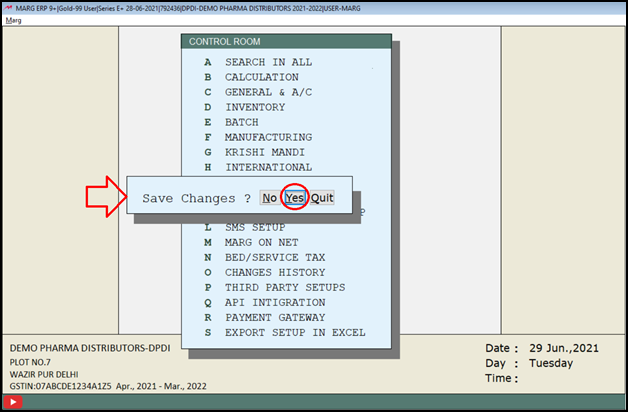
- Now the party whose TDS the user needs to deduct for that, go to Masters >> Ledger Master >> Ledger >> Modify Ledger.
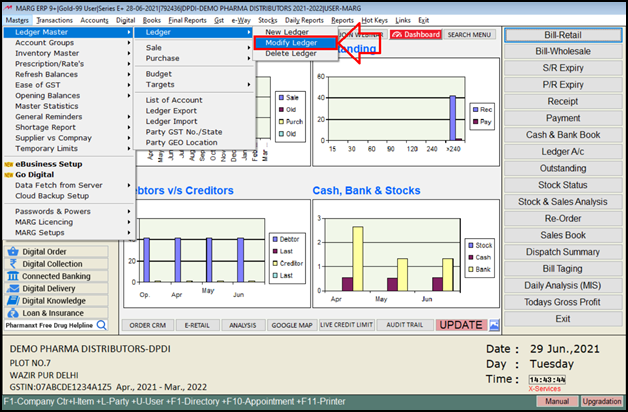
- Select party & Press ‘Enter’ key on that particular party.
- Then select ‘B. Other Detail’.
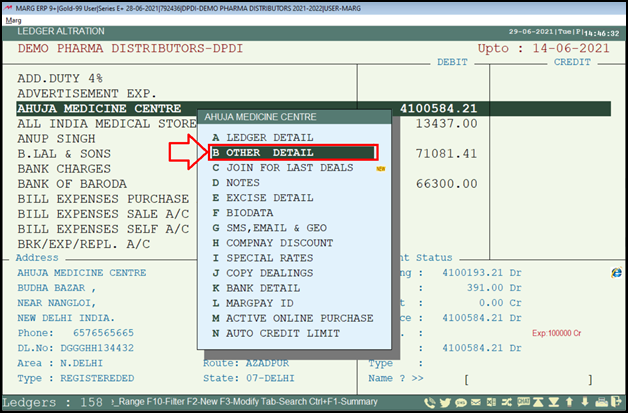
- Now the user can view that an option of ‘TDS on Purchase’ is shown.
- If the user wants that whenever billing for this party is done then software must automatically deduct TDS then select ‘Charge’.
- If the user wants that whenever billing for this party is done, then software must ask first to deduct TDS then select ‘Ask Charge’.
- If the user wants that the software must firstly check that whether TDS will be applicable or not and then deduct TDS, so select ‘Auto Check and Charge’.
- If the user wants that the software must firstly check that whether TDS will be applicable or not and then ask before deducting TDS, so select ‘Auto Check and Ask’.
- Suppose select ‘B-Ask Charge’.
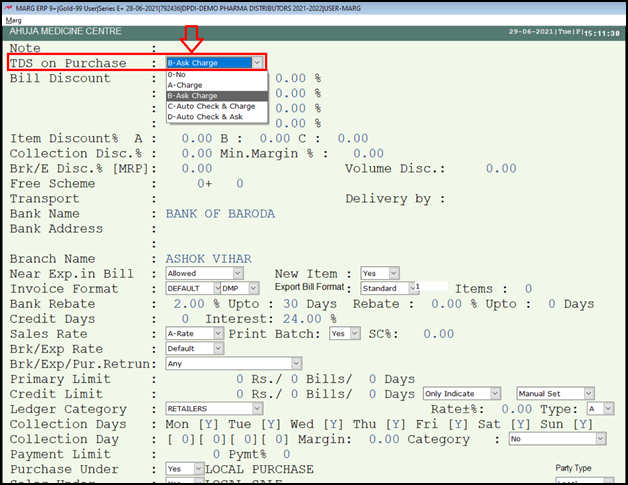
- Then press ‘Page down’ key to save it.
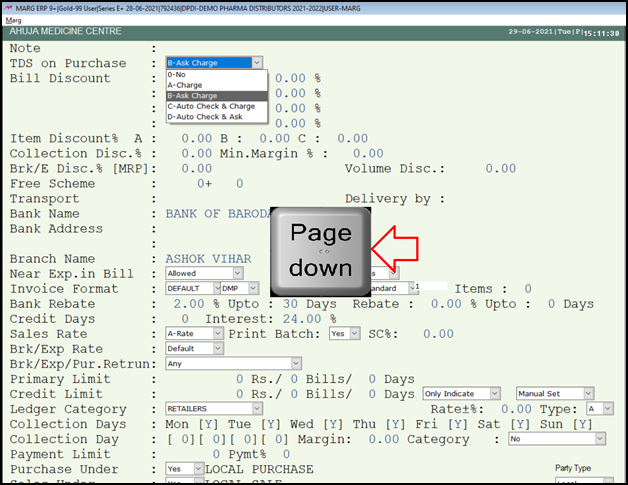
Now let’s generate a Purchase bill.
- Go to Transactions >> Purchase >> Bill.
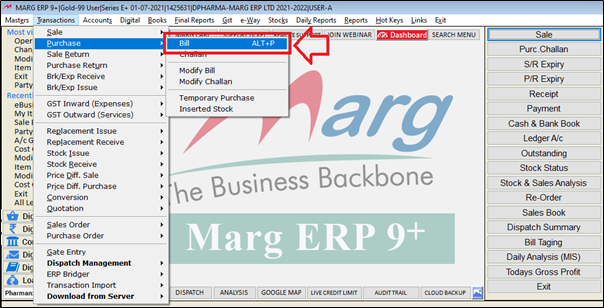
- A ‘Purchase Entry’ window will appear. Press ‘Enter’.
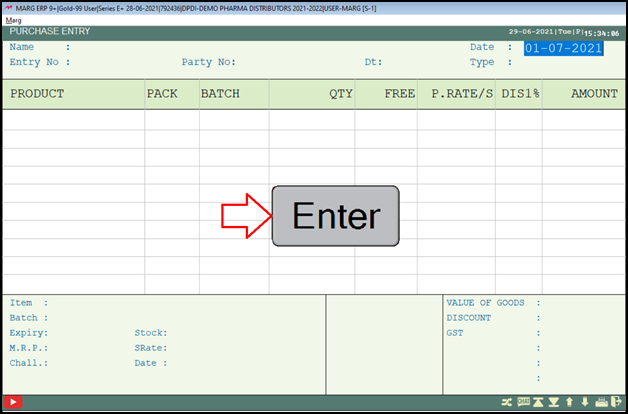
- A ‘Ledgers’ window will appear with the list of the ledgers.
- The user will select the ledger.
- Suppose select ‘Ahuja Medicine Centre’.

- Mention the party number.
- Suppose mention ‘4560’.
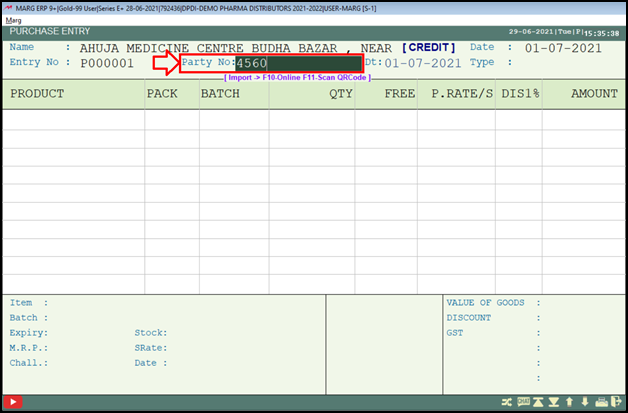
- Then select the items as per the requirement.
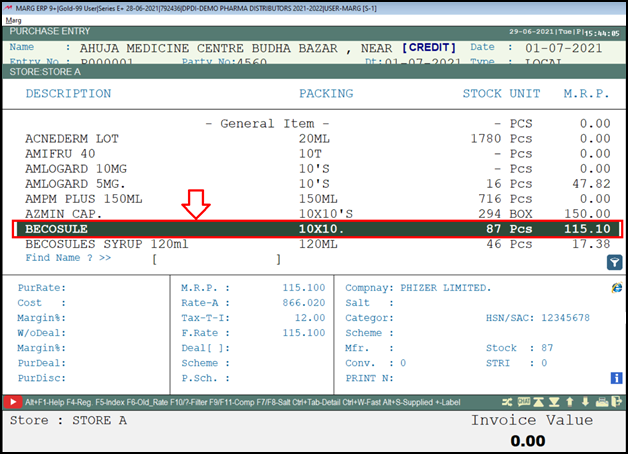
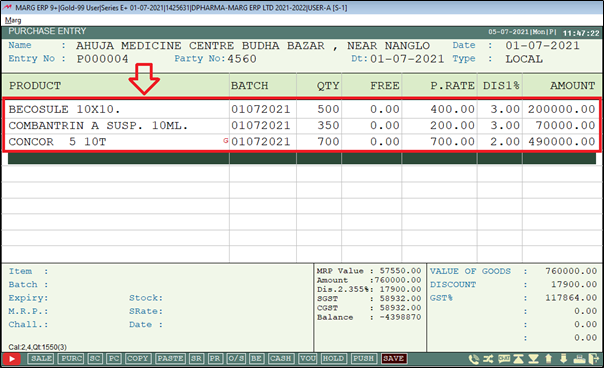
- Now press ‘Tab’ key to save the bill.
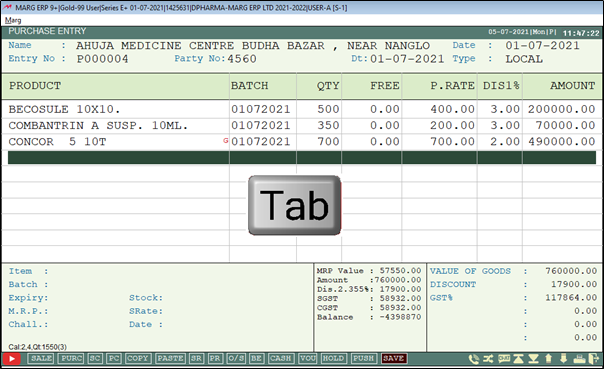
- A ‘TDS Alert’ window will appear in which it is showing that the party has PAN Card and 0.1% TDS will be applicable on its bill amount.
- Now in order to deduct the TDS, click on ‘Yes’.
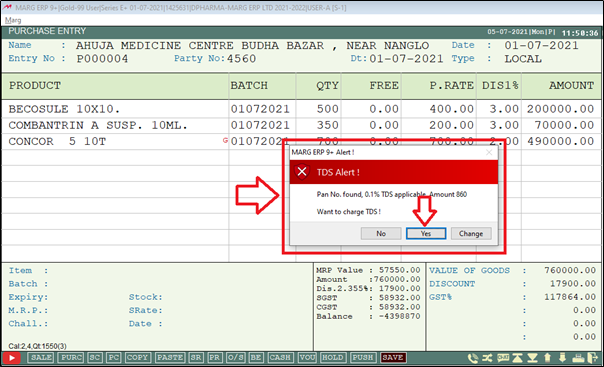
- So in this way TDS will automatically get charged at the time of billing.
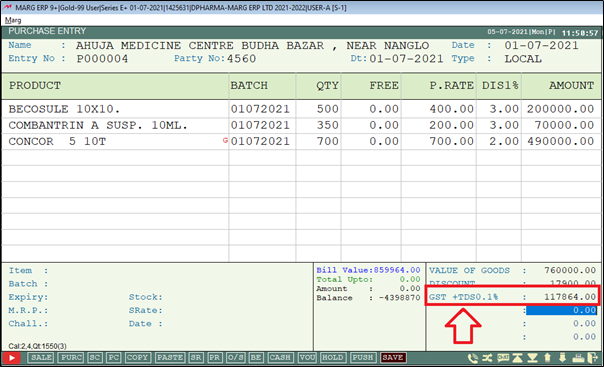
- The user will now save the bill.
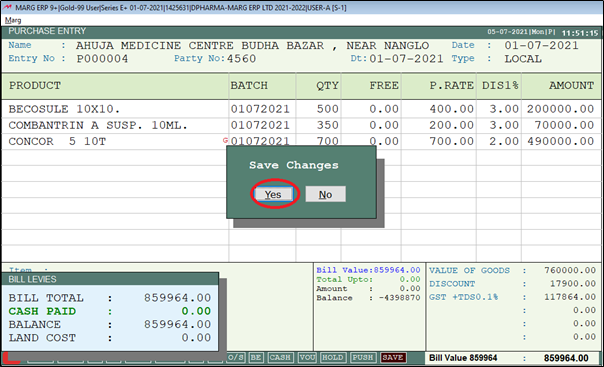
- Now go to Books >> All Ledgers.
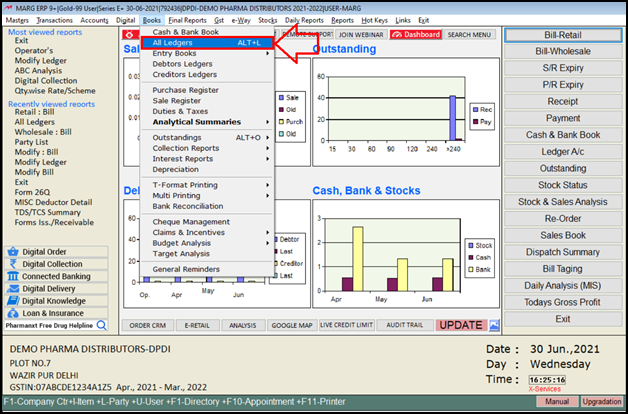
- A ‘Ledger Accounts’ window will appear.
- Select that particular party of whose TDS has been deducted.
- Suppose select ‘Ahuja Medicine Centre’. Press ‘Enter’.
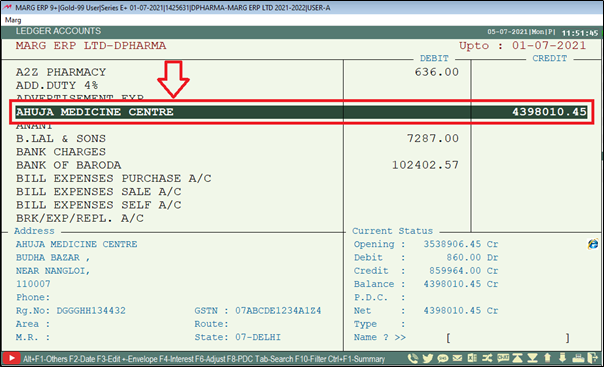
- A ‘Ledger Display’ window will appear.
- The user will mention the date and click on ‘Ledger’.
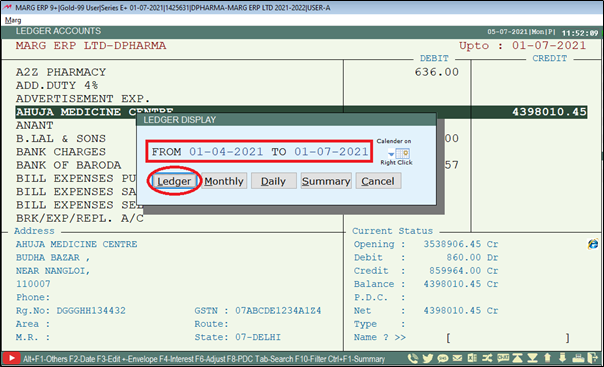
- The user can view all the bills of that particular party.
- Now simply select that bill on which TDS has been deducted and press ‘F8’ key.
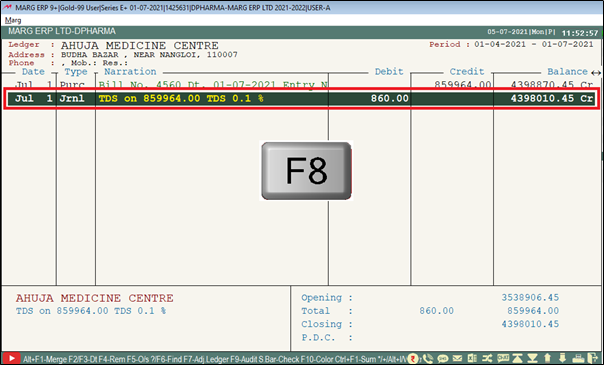
- A ‘Voucher Modification’ window will appear in which the user can view that its posting is automatically been done in the Purchase voucher.
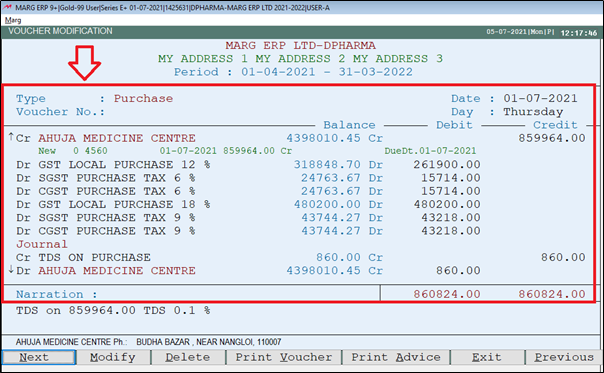
- If the user will again go to Books >> All ledgers then the user will get the ledger of ‘TDS on Purchase’.
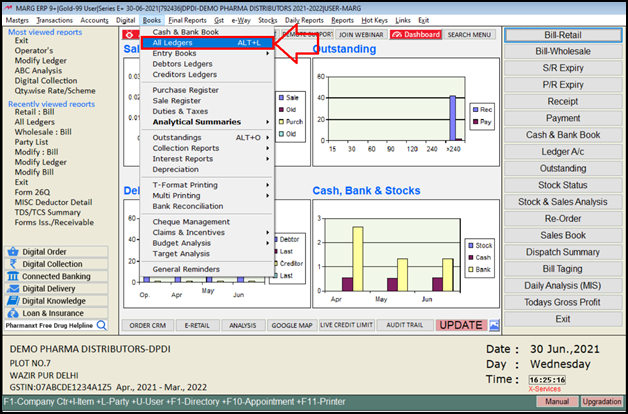
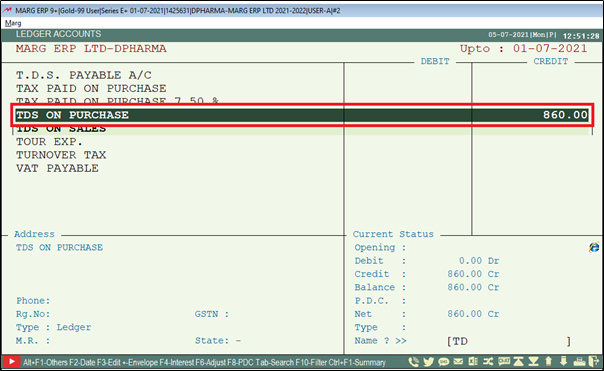
- Press enter on it >> Mention the date >> Click on ‘Ledger’.
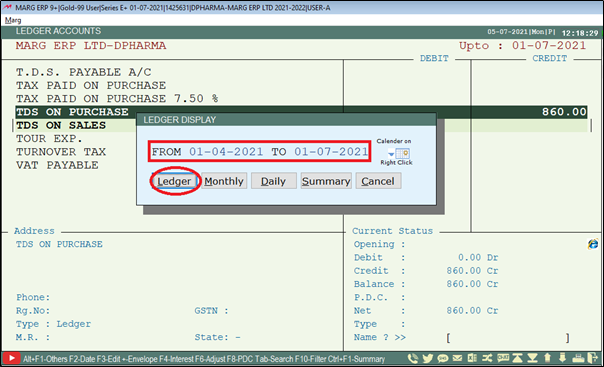
- Now the user can view that the TDS has been deducted on the purchase of which all goods.
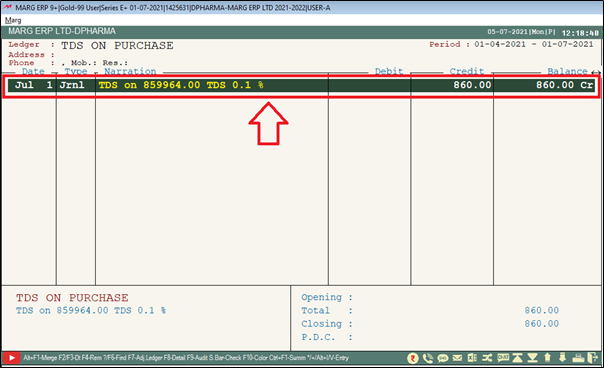
PROCESS TO VIEW TDS REPORT IN MARG ERP SOFTWARE
- Before generating TDS reports, the user will firstly go to GST >> TDS/TCS Reports >> Misc Deductor Detail.
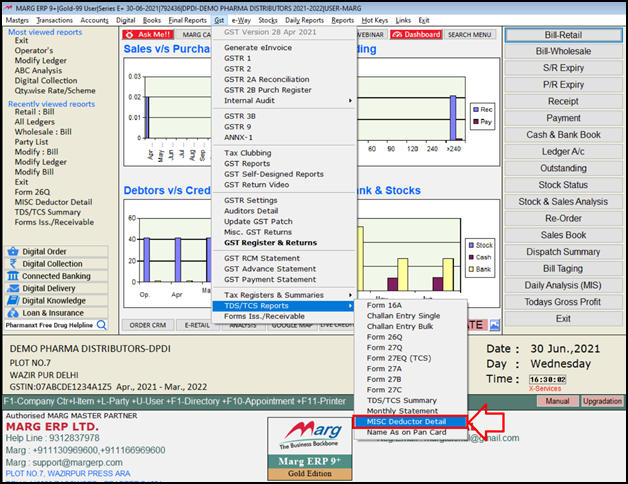
- A ‘Details of TDS & Person Responsible for Deduction of Tax’ window will appear.
- The user will fill details of the person who is deducting TDS i.e. who is responsible to deduct the tax.
- Then click on ‘Ok.
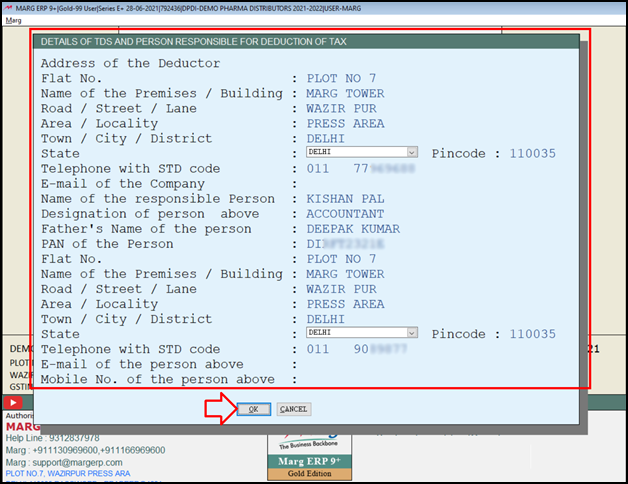
- Now in order to view TDS reports, go GST >> TDS/TCS Reports >> Form 26Q.
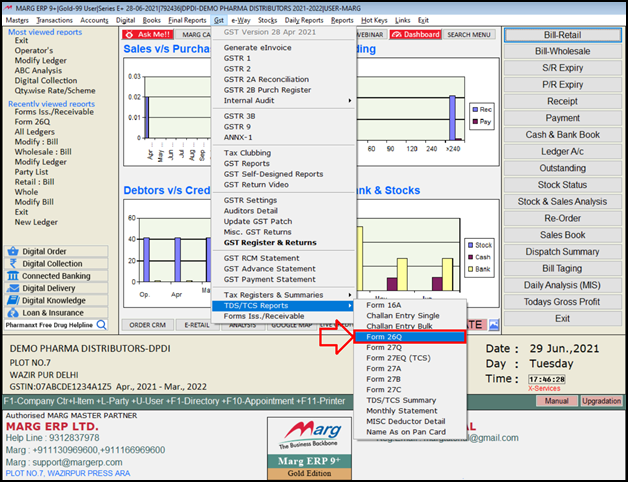
- A ‘Select TDS Ledger’ window will appear.
- Here, the user will select ‘TDS on Purchase’ by pressing the ‘spacebar’ key.
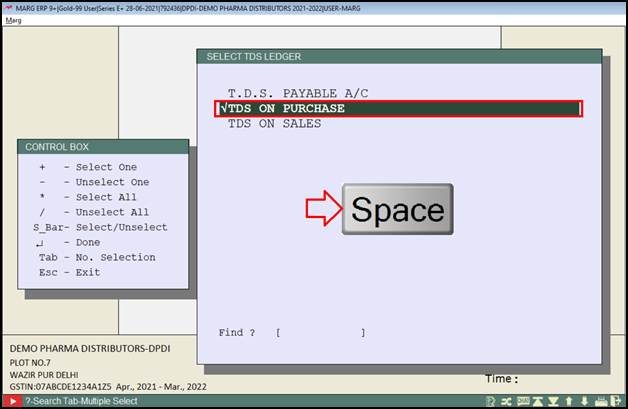
- A ‘Form 26Q Details’ window will appear with different fields:
- Select Period of the TDS Return: Select the period i.e. of which quarter the user needs to view the details.
- Tax Deduction Account No.: Mention the Tax deduction account number.
- Permanent Account No.: Mention the Permanent account number.
- Person responsible for deducting Tax: Mention the name of the person who is responsible to deduct the tax.
- Designation of the person above: Mention the designation of the person who is responsible to deduct the tax.
- Place of Report: Mention the place of report.
- Date of Report: Mention the date of report.
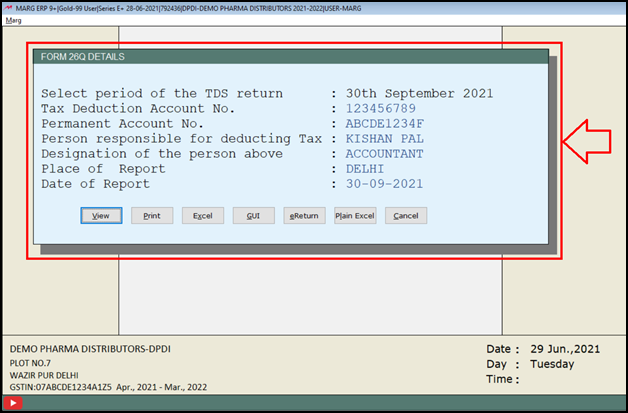
- Then click on ‘View’.
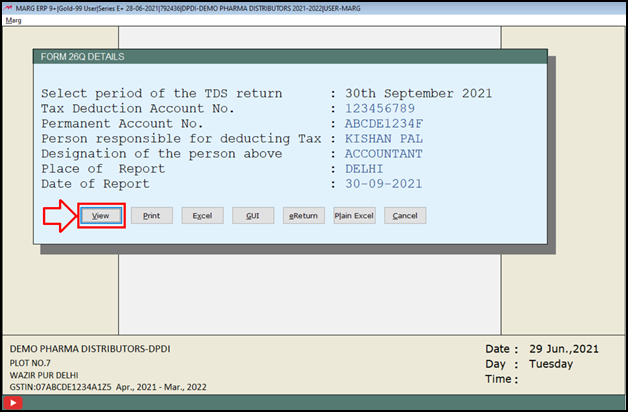
- The user can now view the details of the return.
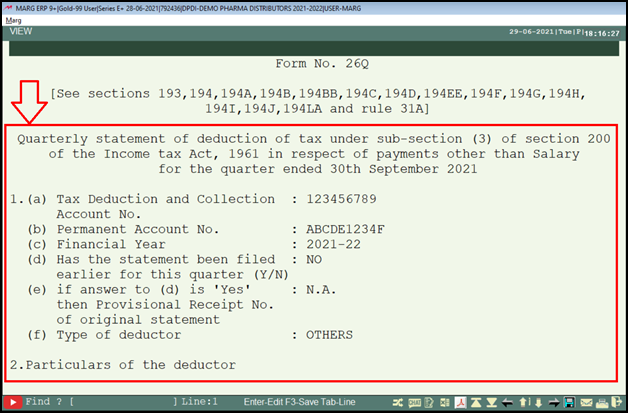
- Apart from it, the user can print it, export it in excel and can also view in GUI.
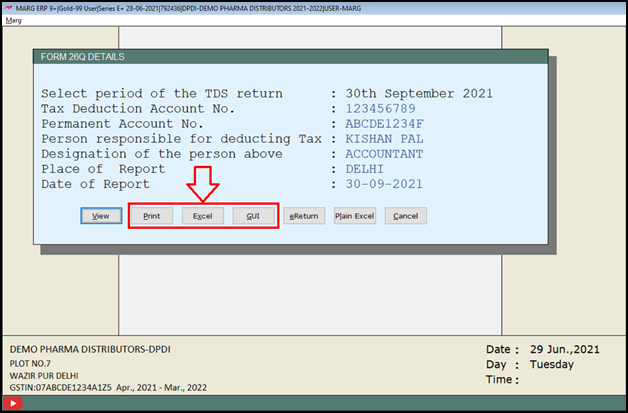


 -
Marg ERP 9+
-
Marg ERP 9+











