Search by Category
- Marg Nano
- Swiggy & Zomato
- ABHA - Ayushman Bharat
- Marg Cloud
-
Masters
- Ledger Master
- Account Groups
- Inventory Master
- Rate and Discount Master
- Refresh Balances
- Cost Centre Master
- Opening Balances
- Master Statistics
- General Reminder
- Shortage Report
- Supplier Vs Company
- Temporary Limit
- Shop QRID and eBusiness
- Cloud Backup Setup
- Password and Powers
- Marg Licensing
- Marg Setup
- Target
- Budget
- Credit Limit Management
- Change ERP Edition
- Ease Of Gst Adoption
-
Transactions
- ERP To ERP Order
- Sale
- Purchase
- Sale Return
- Purchase Return
- Brk / Exp Receive
- Scrap Receive
- Brk / Exp Issue
- Scrap Issue
- GST Inward
- GST Outward
- Replacement Issue
- Replacement Receive
- Stock Issue
- Stock Receive
- Price Diff. Sale
- Price Diff. Purchase
- BOM
- Conversion
- Quotation
- Sale Order
- Purchase Order
- Dispatch Management
- ERP Bridger
- Transaction Import
- Download From Server
- Approvals
- Pendings
- Accounts
- Online Banking
-
Books
- Cash and Bank Book
- All Ledgers
- Entry Books
- Debtors Ledgers
- Creditors Ledger
- Purchase Register
- Sale Register
- Duties & Taxes
- Analytical Summaries
- Outstandings
- Collection Reports
- Depreciation
- T-Format Printing
- Multi Printing
- Bank Reconcilation
- Cheque Management
- Claims & Incentives
- Target Analysis
- Cost Centres
- Interest and Collection
- Final Reports
-
Stocks
- Current Stock
- Stock Analysis
- Filtered Stock
- Batch Stock
- Dump Stock
- Hold/Ban Stock
- Stock Valuation
- Minimum Level Stock
- Maximum Level Stock
- Expiry Stock
- Near Expiry Stock
- Stock Life Statement
- Batch Purchase Type
- Departments Reports
- Merge Report
- Stock Ageing Analysis
- Fast and Slow Moving Items
- Crate Reports
- Size Stock
-
Daily Reports
- Daily Working
- Fast SMS/E-Mail Reports
- Stock and Sale Analysis
- Order Calling
- Business on Google Map
- Sale Report
- Purchase Report
- Inventory Reports
- ABC Analysis
- All Accounting Reports
- Purchase Planning
- Dispatch Management Reports
- SQL Query Executor
- Transaction Analysis
- Claim Statement
- Upbhogkta Report
- Mandi Report
- Audit Trail
- Re-Order Management
- Reports
-
Reports Utilities
- Delete Special Deals
- Multi Deletion
- Multi Editing
- Merge Inventory Master
- Merge Accounts Master
- Edit Stock Balance
- Edit Outstanding
- Re-Posting
- Copy
- Batch Updation
- Structure/Junk Verificarion
- Data Import/Export
- Create History
- Voucher Numbering
- Group of Accounts
- Carry Balances
- Misc. Utilities
- Advance Utilities
- Shortcut Keys
- Exit
- Generals
- Backup
- Self Format
- GST Return
- Jewellery
- eBusiness
- Control Room
- Advance Features
- Registration
- Add On Features
- Queries
- Printing
- Networking
- Operators
- Garment
- Hot Keys
-
GST
- E-Invoicing
- Internal Audit
- Search GSTIN/PARTY
- Export Invoice Print
- Tax Clubbing
- Misc. GST Reports
- GST Self-Designed Reports
- GST Return Video
- GSTR Settings
- Auditors Details
- Update GST Patch
- Misc. GST Returns
- GST Register & Return
- GST RCM Statement
- GST Advance Statement
- GST Payment Statement
- Tax Registers and Summaries
- TDS/TCS Reports
- Form Iss./Receivable
- Mandi
- My QR Code
- E-Way Bill
- Marg pay
- Saloon Setup
- Restaurant
- Pharmanxt free Drugs
- Manufacturing
- Password and Power
- Digital Entry
Home > Margerp > Transaction Data Entry > How to ban operator not change the Tax % at the time of Modify Sale Breakage Expiry ?
How to ban operator not change the Tax % at the time of Modify Sale Breakage Expiry ?
How To Ban Operator Not Change The Tax %
In order, to ban the operator not change the tax % the users have to follow the certain steps:-
Firstly, the users have to enable/disable the powers from the POWERS and PASSWORDS.
Go to Masters >> Passwords & Powers >> Update Operator’s Powers. (As shown below).
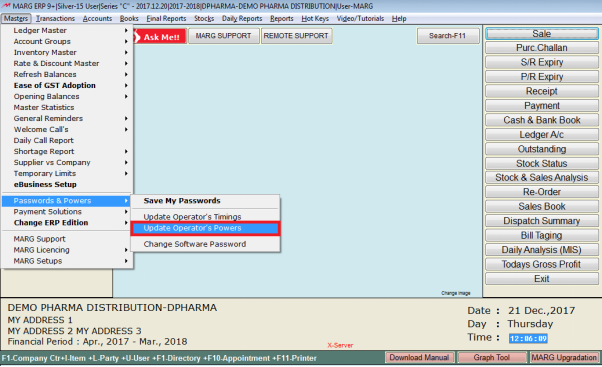
After click on the UPDATE OPERATOR’S POWERS the users have to select the user as shown below in which users have to press ENTER key on the selected user.
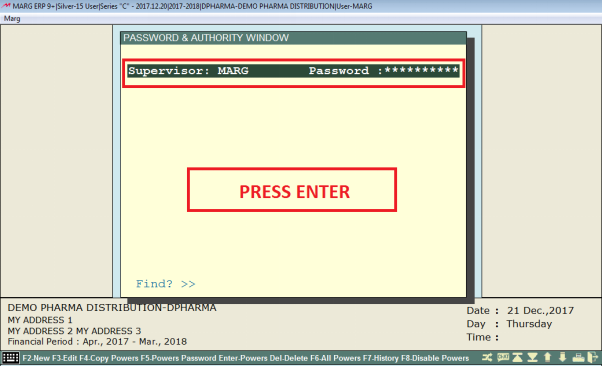
After click pressing ENTER key on the selected user a MARG POWERS window will appear in which users have to select the SEARCH IN ALL option as shown below.
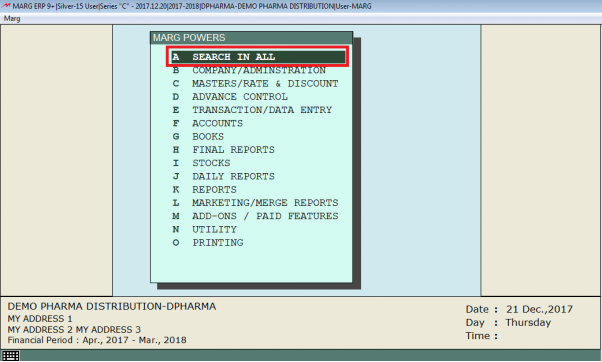
After click on the SEARCH IN ALL option a window will appear in which users have to SEARCH the GST TAX in the SEARCHING option and then click on the ACCEPT option
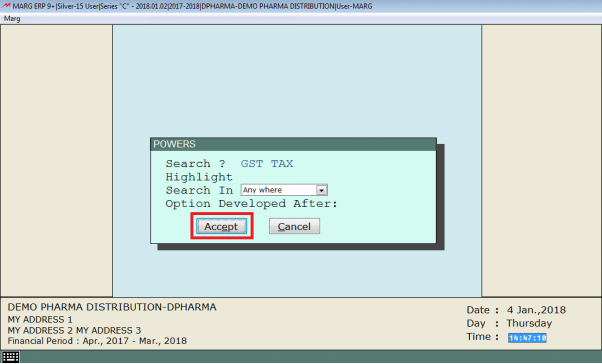
After click on the ACCEPT button a window will appear in which the different option of GST TAX will appear as shown below in which users have to set the Tax% Change allowed in S-Sale P-Purchase E-B/Exp/Repl B-Both X-No......as(S). (As shown below)
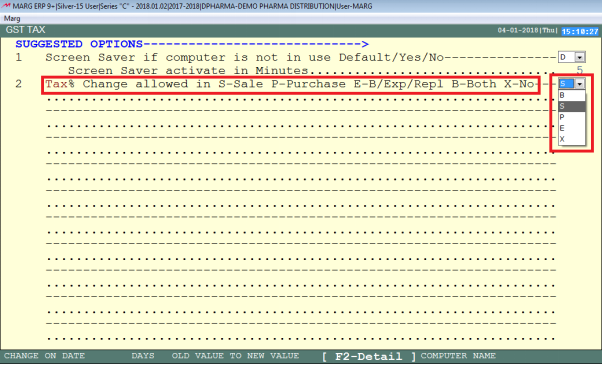
After enabling/disabling the option from the OPERATOR POWERS the users have to save the changes by pressing YES on the SAVE CHANGES window.
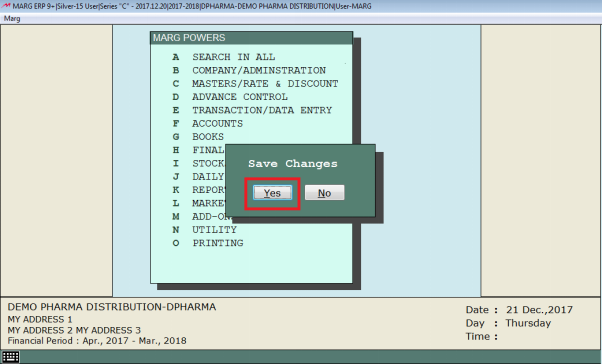
After following the above steps a window will appear in which a POP-UP window will appear “POWERS CHANGE” and then users have to press ESC key from the keyboard as shown below.
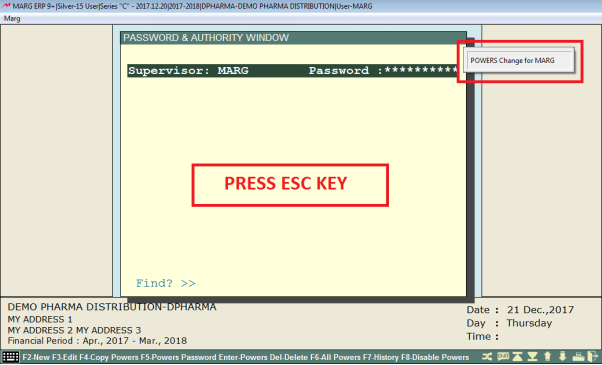
After press ESC key from the keyboard then a window will appear in which users have to click on the YES button to exit the window.
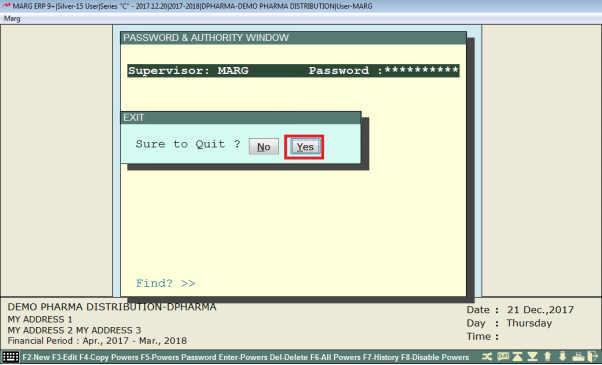
After enabling/disabling the powers from the PASSWORD & POWERS option the users have to RE-LOGIN the user by pressing the CTRL+U from the keyboard as shown below.
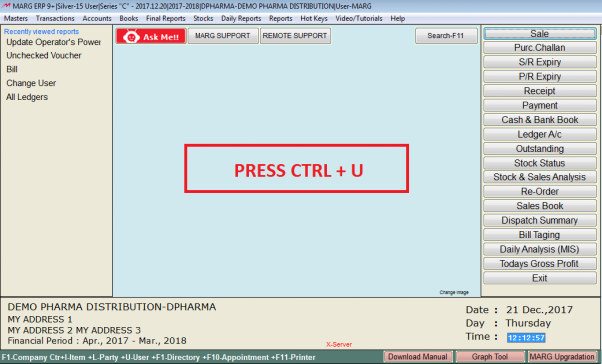
After pressing CTRL+U from the keyboard a CHANGE USER window will appear in which user have to feed the USER ID and PASSWORD.
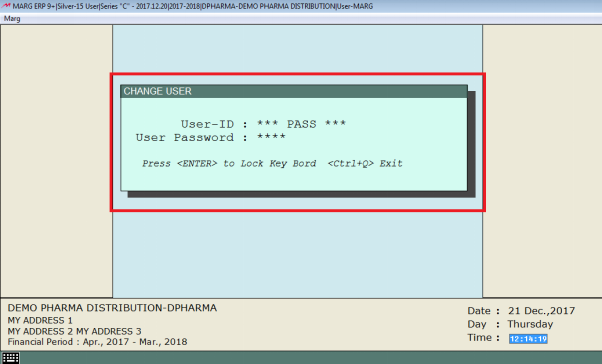
After feeding the USER ID & PASSWORD a window will appear in which user have to press ESC Key to exit the window as shown below.
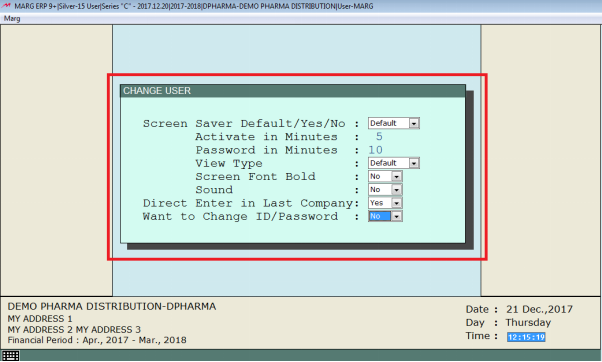
After following the above step the users have to make the sale bill.
Go to Transactions >> Sale >> Bill (ALT+N). (As shown below).
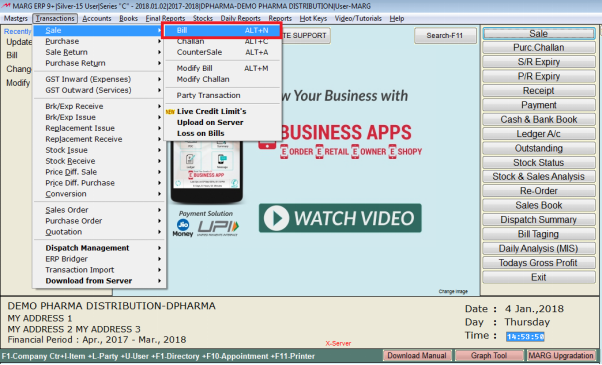
After click on the Bill option a ledger selection window will appear in which users have to select the ledger.
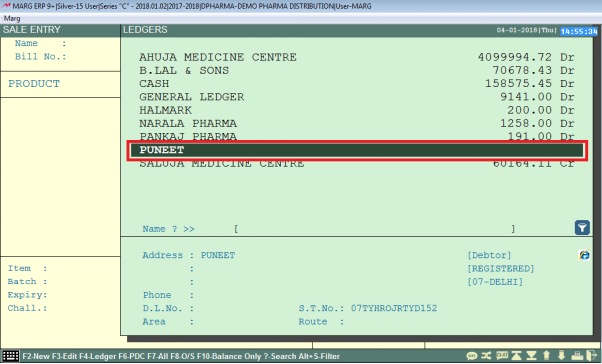
After selecting the ledger the cursor goes on the item selection the users have to press enter key from the keyboard
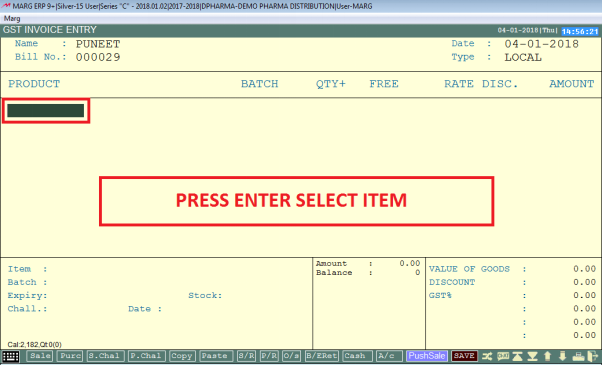
After pressing the enter key the list of all items will appear in which users have to select the item as shown below.
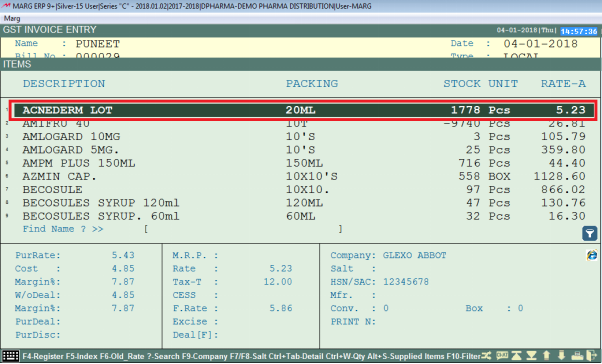
After selecting the item the users have to feed the quantity as shown below and then press F2 function key from the keyboard.
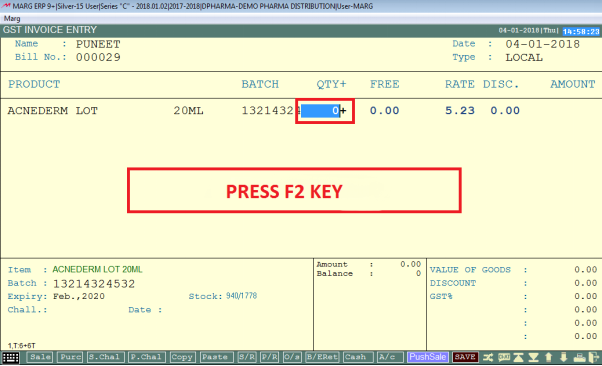
After following the above steps the window will appear in which tax% will appear as shown below.
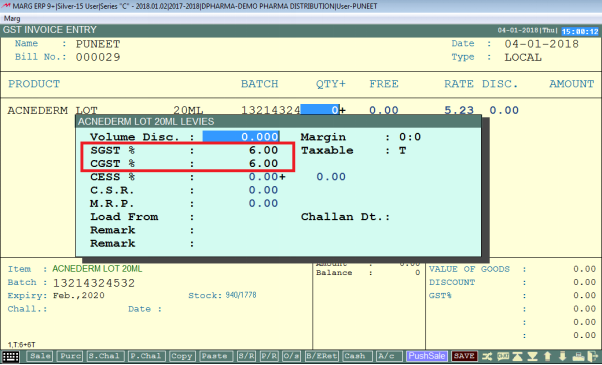
The user can see that the cursor would not stop at the tax% options as shown below.
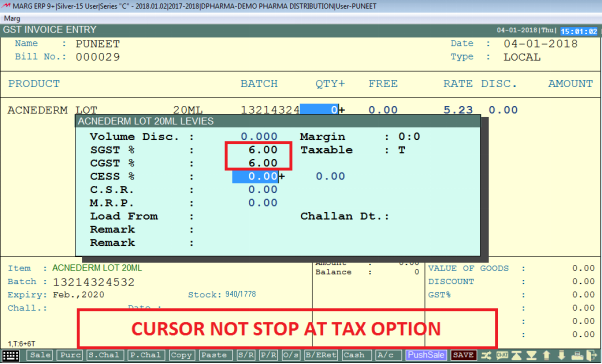
By following the above steps the users can ban the operator not to change the tax%.


 -
Marg ERP 9+
-
Marg ERP 9+











