Search by Category
- Marg Digital Health
- Marg Nano
- Swiggy & Zomato
- ABHA - Ayushman Bharat
- Marg Cloud
-
Masters
- Ledger Master
- Account Groups
- Inventory Master
- Rate and Discount Master
- Refresh Balances
- Cost Centre Master
- Opening Balances
- Master Statistics
- General Reminder
- Shortage Report
- Supplier Vs Company
- Temporary Limit
- Shop QRID and eBusiness
- Cloud Backup Setup
- Password and Powers
- Marg Licensing
- Marg Setup
- Target
- Budget
- Credit Limit Management
- Change ERP Edition
- Ease Of Gst Adoption
-
Transactions
- ERP To ERP Order
- Sale
- Purchase
- Sale Return
- Purchase Return
- Brk / Exp Receive
- Scrap Receive
- Brk / Exp Issue
- Scrap Issue
- GST Inward
- GST Outward
- Replacement Issue
- Replacement Receive
- Stock Issue
- Stock Receive
- Price Diff. Sale
- Price Diff. Purchase
- BOM
- Conversion
- Quotation
- Sale Order
- Purchase Order
- Dispatch Management
- ERP Bridger
- Transaction Import
- Download From Server
- Approvals
- Pendings
- Accounts
- Online Banking
-
Books
- Cash and Bank Book
- All Ledgers
- Entry Books
- Debtors Ledgers
- Creditors Ledger
- Purchase Register
- Sale Register
- Duties & Taxes
- Analytical Summaries
- Outstandings
- Collection Reports
- Depreciation
- T-Format Printing
- Multi Printing
- Bank Reconcilation
- Cheque Management
- Claims & Incentives
- Target Analysis
- Cost Centres
- Interest and Collection
- Final Reports
-
Stocks
- Current Stock
- Stock Analysis
- Filtered Stock
- Batch Stock
- Dump Stock
- Hold/Ban Stock
- Stock Valuation
- Minimum Level Stock
- Maximum Level Stock
- Expiry Stock
- Near Expiry Stock
- Stock Life Statement
- Batch Purchase Type
- Departments Reports
- Merge Report
- Stock Ageing Analysis
- Fast and Slow Moving Items
- Crate Reports
- Size Stock
-
Daily Reports
- Daily Working
- Fast SMS/E-Mail Reports
- Stock and Sale Analysis
- Order Calling
- Business on Google Map
- Sale Report
- Purchase Report
- Inventory Reports
- ABC Analysis
- All Accounting Reports
- Purchase Planning
- Dispatch Management Reports
- SQL Query Executor
- Transaction Analysis
- Claim Statement
- Upbhogkta Report
- Mandi Report
- Audit Trail
- Re-Order Management
- Reports
-
Reports Utilities
- Delete Special Deals
- Multi Deletion
- Multi Editing
- Merge Inventory Master
- Merge Accounts Master
- Edit Stock Balance
- Edit Outstanding
- Re-Posting
- Copy
- Batch Updation
- Structure/Junk Verificarion
- Data Import/Export
- Create History
- Voucher Numbering
- Group of Accounts
- Carry Balances
- Misc. Utilities
- Advance Utilities
- Shortcut Keys
- Exit
- Generals
- Backup
- Self Format
- GST Return
- Jewellery
- eBusiness
- Control Room
- Advance Features
- Registration
- Add On Features
- Queries
- Printing
- Networking
- Operators
- Garment
- Hot Keys
-
GST
- E-Invoicing
- Internal Audit
- Search GSTIN/PARTY
- Export Invoice Print
- Tax Clubbing
- Misc. GST Reports
- GST Self-Designed Reports
- GST Return Video
- GSTR Settings
- Auditors Details
- Update GST Patch
- Misc. GST Returns
- GST Register & Return
- GST RCM Statement
- GST Advance Statement
- GST Payment Statement
- Tax Registers and Summaries
- TDS/TCS Reports
- Form Iss./Receivable
- Mandi
- My QR Code
- E-Way Bill
- Marg pay
- Saloon Setup
- Restaurant
- Pharmanxt free Drugs
- Manufacturing
- Password and Power
- Digital Entry
Home > Margerp > Transaction Data Entry > How to ban only Delete Power for User in Marg Software ?
How to ban only Delete Power for User in Marg Software ?
In Marg Software the user can easily delete the selected bill but if user wants to ban the delete power of selected user then it can be resolved easily.
In order to ban only Delete Power for User, the user needs to follow the below steps:
- Go to Masters > Password & Powers > Operator's.

- A 'Passwords & Authority' window will appear.
- Select the user to make the desired changes. Press 'Enter' key.
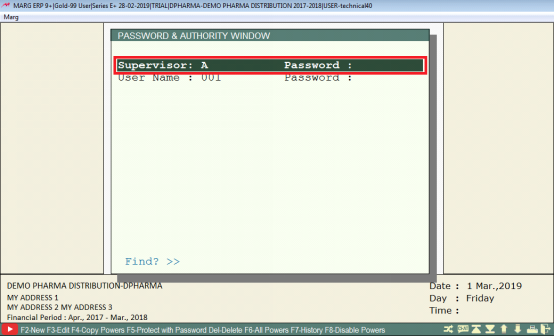
- A 'Powers' window will appear in which the user will select ‘Search In All’.

- A 'Powers' window will appear in which the user will search 'Data Entry'.
- Now click on ‘Accept’.
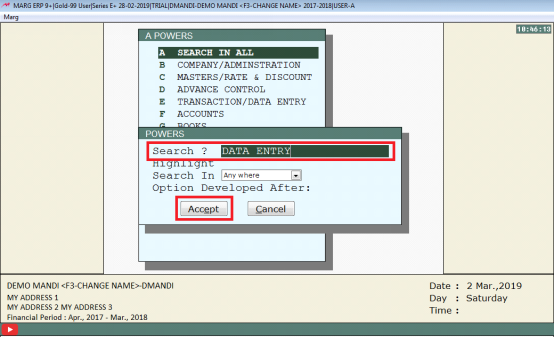
- A 'Date Entry' window will appear.
- In 'Data Entry C-Cancel/D-Delete/Y-Both/T-Both+Transfer Voucher', the user will select 'C'.
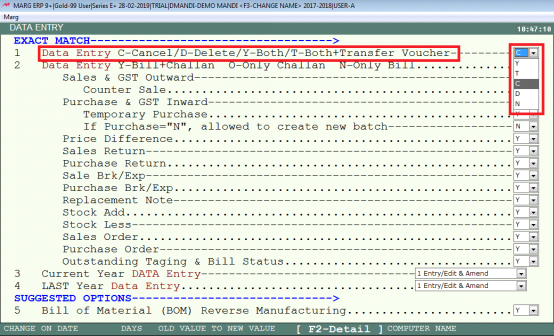
- The user will now press 'ESC' key.

- Again press 'ESC' key and then click on ‘Yes’ to save the changes.
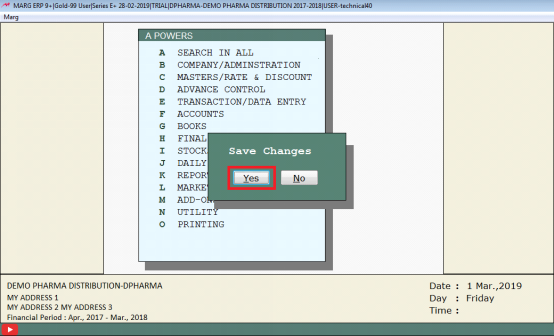
- A ‘Powers Change’ Pop-Up will appear and then the user will press 'ESC' key.
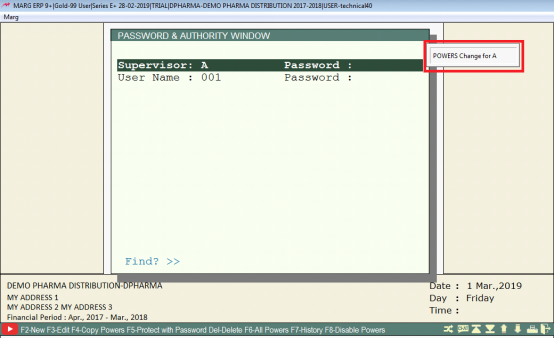
- Again press 'ESC' key and then click on ‘Yes’.
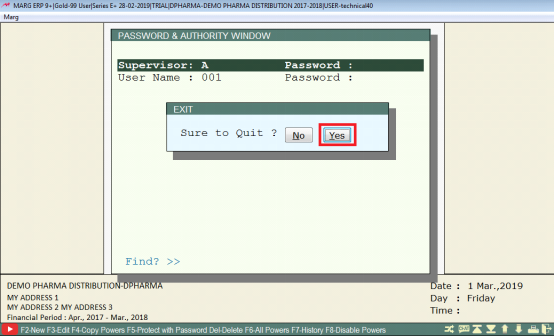
- Now in order to Re- login, the user will press 'Ctrl+U' key on the main screen of the software.

- A 'Change User' window will appear in which the user will enter the User ID and Password.
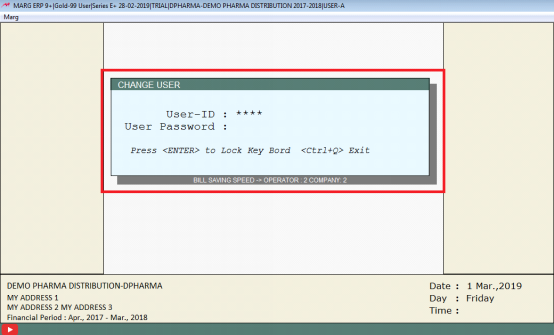
- A 'Change User' window will appear in which the user will press 'ESC' Key.
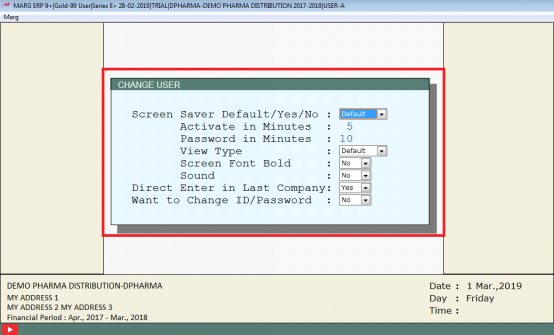
By following the above steps, the user can ban 'Delete Power' option for user.

1. Go to Masters > Passwords & Powers > Operator's.
2. A 'Password & Authority' window will appear. Select the user to whom the permission is to be given.
3. A 'Powers' window will appear. Select ‘Search in all’.
4. A 'Powers' window will appear. Search ‘Data Entry’ and click on ‘Accept’.
5. A 'Data Entry' window will appear > In ‘Current Year Data Entry’ the user will set ‘Entry & Amendment’.
6. Press 'ESC' key twice and then click on ‘Yes’ to save the changes.
7. Again press 'ESC' key and then click on 'Yes'.
8. From the main window, the user will press 'Ctrl+U' key and then enter the user Id and password.
9. Then keep pressing enter.


 -
Marg ERP 9+
-
Marg ERP 9+











