Search by Category
- Marg Digital Health
- Marg Nano
- Swiggy & Zomato
- ABHA - Ayushman Bharat
- Marg Cloud
-
Masters
- Ledger Master
- Account Groups
- Inventory Master
- Rate and Discount Master
- Refresh Balances
- Cost Centre Master
- Opening Balances
- Master Statistics
- General Reminder
- Shortage Report
- Supplier Vs Company
- Temporary Limit
- Shop QRID and eBusiness
- Cloud Backup Setup
- Password and Powers
- Marg Licensing
- Marg Setup
- Target
- Budget
- Credit Limit Management
- Change ERP Edition
- Ease Of Gst Adoption
-
Transactions
- ERP To ERP Order
- Sale
- Purchase
- Sale Return
- Purchase Return
- Brk / Exp Receive
- Scrap Receive
- Brk / Exp Issue
- Scrap Issue
- GST Inward
- GST Outward
- Replacement Issue
- Replacement Receive
- Stock Issue
- Stock Receive
- Price Diff. Sale
- Price Diff. Purchase
- BOM
- Conversion
- Quotation
- Sale Order
- Purchase Order
- Dispatch Management
- ERP Bridger
- Transaction Import
- Download From Server
- Approvals
- Pendings
- Accounts
- Online Banking
-
Books
- Cash and Bank Book
- All Ledgers
- Entry Books
- Debtors Ledgers
- Creditors Ledger
- Purchase Register
- Sale Register
- Duties & Taxes
- Analytical Summaries
- Outstandings
- Collection Reports
- Depreciation
- T-Format Printing
- Multi Printing
- Bank Reconcilation
- Cheque Management
- Claims & Incentives
- Target Analysis
- Cost Centres
- Interest and Collection
- Final Reports
-
Stocks
- Current Stock
- Stock Analysis
- Filtered Stock
- Batch Stock
- Dump Stock
- Hold/Ban Stock
- Stock Valuation
- Minimum Level Stock
- Maximum Level Stock
- Expiry Stock
- Near Expiry Stock
- Stock Life Statement
- Batch Purchase Type
- Departments Reports
- Merge Report
- Stock Ageing Analysis
- Fast and Slow Moving Items
- Crate Reports
- Size Stock
-
Daily Reports
- Daily Working
- Fast SMS/E-Mail Reports
- Stock and Sale Analysis
- Order Calling
- Business on Google Map
- Sale Report
- Purchase Report
- Inventory Reports
- ABC Analysis
- All Accounting Reports
- Purchase Planning
- Dispatch Management Reports
- SQL Query Executor
- Transaction Analysis
- Claim Statement
- Upbhogkta Report
- Mandi Report
- Audit Trail
- Re-Order Management
- Reports
-
Reports Utilities
- Delete Special Deals
- Multi Deletion
- Multi Editing
- Merge Inventory Master
- Merge Accounts Master
- Edit Stock Balance
- Edit Outstanding
- Re-Posting
- Copy
- Batch Updation
- Structure/Junk Verificarion
- Data Import/Export
- Create History
- Voucher Numbering
- Group of Accounts
- Carry Balances
- Misc. Utilities
- Advance Utilities
- Shortcut Keys
- Exit
- Generals
- Backup
- Self Format
- GST Return
- Jewellery
- eBusiness
- Control Room
- Advance Features
- Registration
- Add On Features
- Queries
- Printing
- Networking
- Operators
- Garment
- Hot Keys
-
GST
- E-Invoicing
- Internal Audit
- Search GSTIN/PARTY
- Export Invoice Print
- Tax Clubbing
- Misc. GST Reports
- GST Self-Designed Reports
- GST Return Video
- GSTR Settings
- Auditors Details
- Update GST Patch
- Misc. GST Returns
- GST Register & Return
- GST RCM Statement
- GST Advance Statement
- GST Payment Statement
- Tax Registers and Summaries
- TDS/TCS Reports
- Form Iss./Receivable
- Mandi
- My QR Code
- E-Way Bill
- Marg pay
- Saloon Setup
- Restaurant
- Pharmanxt free Drugs
- Manufacturing
- Password and Power
- Digital Entry
Home > Margerp > Transaction Import > How to Import Purchase in ' Standard Format ' in Marg Software ?
How to Import Purchase in ' Standard Format ' in Marg Software ?
Overview/Introduction to Purchase Import
Process of Standard bill Import in Marg ERP Software
OVERVIEW/INTRODUCTION TO PURCHASE IMPORT
- Transaction Import option is basically used to Import the Purchase list from any outer source like Excel file, CSV file, etc.
- With the help of Marg ERP Software, the user can Import the received file of the invoice in Marg ERP Software without doing any manual entry.
- ‘Standard Bill Import’ feature of transaction import does not require any method to import the transaction
- There is a condition in this method of purchase import i.e. the bill must be exported in standard format and also needs to be imported in the same.
- Standard formats were used at the time of ‘VAT’ and they were designed accordingly i.e. they doesn’t contain HSN Column and do not have bifurcated tax column (SGST/CGST).
PROCESS OF STANDARD BILL IMPORT IN MARG ERP SOFTWARE
- Firstly, the user needs to select the format in other details of party for whom the transaction is been made.
- Suppose in order to import purchase transaction through ‘Standard Bill Import’ feature; the user needs to select ‘Standard’ in the Other Details of the Party.
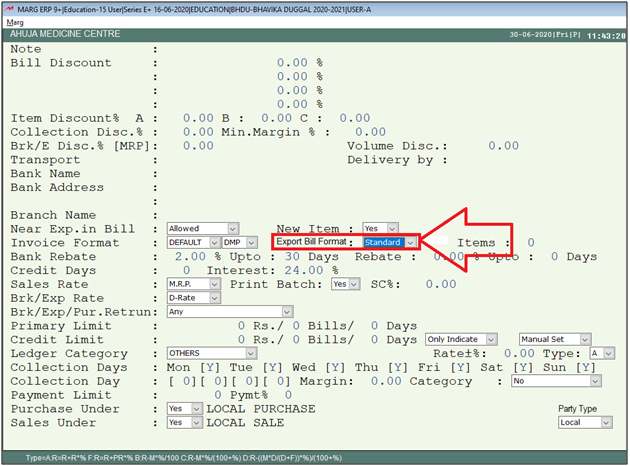
- Then go to Transactions > Transaction Import > Standard Bill Import. Press Enter.
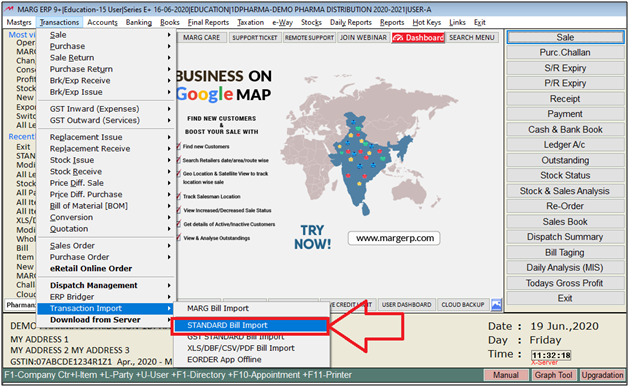
- An 'Import-from' window will appear.
- The user will select the location i.e, from where the user needs to import the transaction.
- Click on 'Select'.
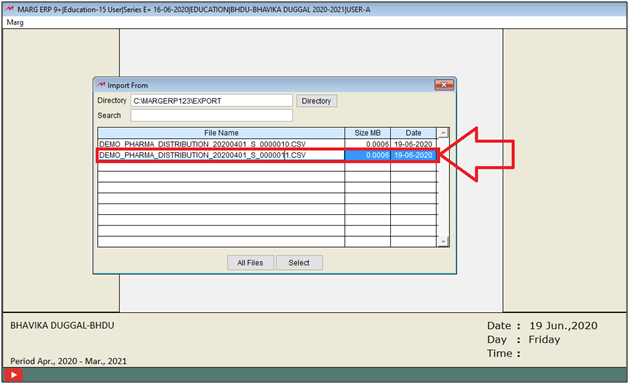
- In ‘Import in Type’ field, the user will select that whether the import needs to be done the transaction in Sale or Purchase etc.
- Suppose, select Purchase.
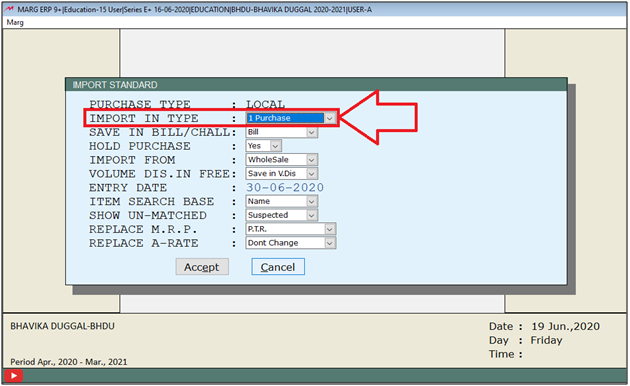
- In ‘Save In Bill/Challan’ field, the user will select whether to save in Bill or in Challan.
- Suppose, select ‘Bill’.
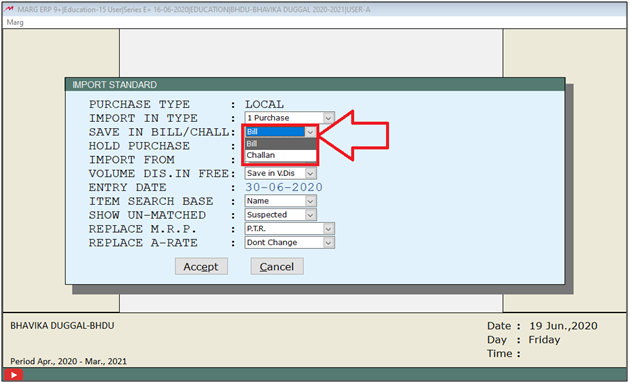
- In ‘Import From’ field, the user will select that whether the import needs to be done from wholesale or Retail.
- Suppose, select ‘Wholesale’.

- In ‘Entry Date’ field, the user will specify the entry date.
- Suppose, enter ’30.06.2020’.

- In ‘Item Search Base’ field, the user will select the base for searching the item from the drop down.
- Suppose, select ‘Name’.
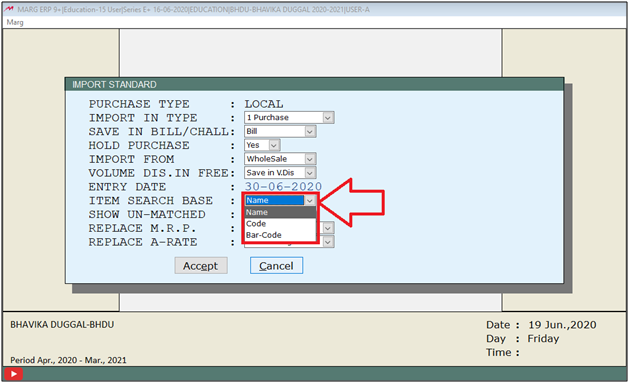
- In ‘Show Un-Matched’ field, the user will select that whether unmatched items must be displayed or all items that are mapped must be displayed along with the un-matched items.
- Suppose, select ‘Un-matched’.
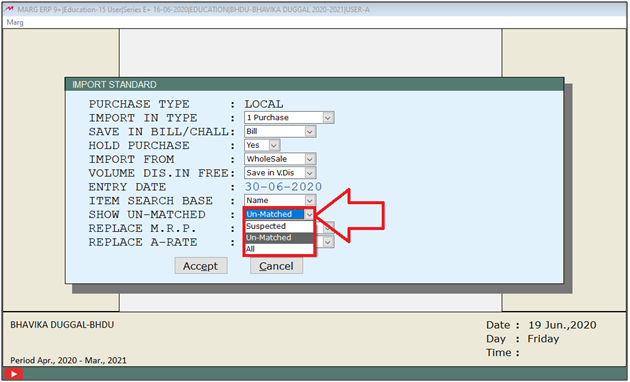
- In 'Replace A-Rate/Replace G-Rate' field, the user will select that with which rate the user needs to replace A/G- Rate.
- If the user needs to replace rates then select 'Don’t change' option from the dropdown.
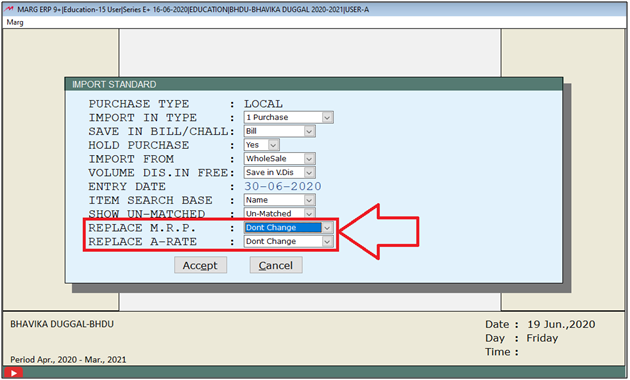
- Then click on ‘Accept’.
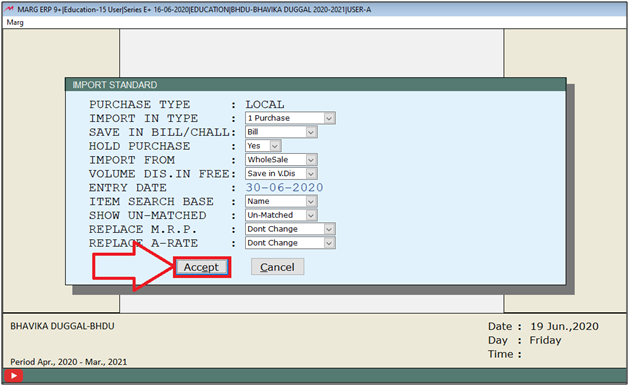
- A ‘Purchase Type’ window will appear.
- The user will select the Purchase type.
- Suppose, select ‘Local’.

- Then a 'Ledgers' window will appear.
- The user will select the ledger as per the requirement.
- Suppose, select ‘Ahuja Medicine Centre’
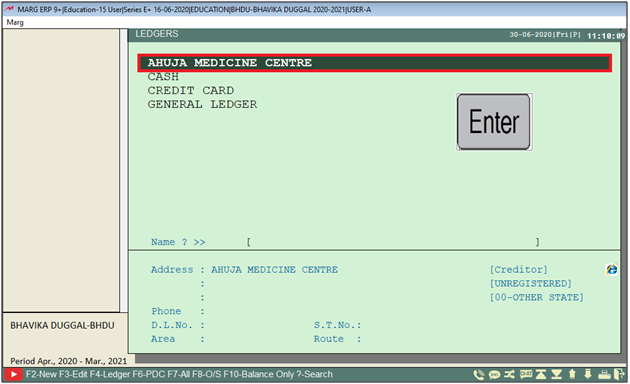
- Then an ‘Item Mapping Total Records’ window will appear.
- Here, all the items of that bill will get displayed which needs to be imported in the software.
- If an item is not been created in the software then the user will create it first by pressing (+) on this window.
- If an item has already been created in the software, then the software will automatically map the existing items.
- But if the user needs to map it with other items then can map it by pressing 'Enter' key on it.
- Suppose, the user has already created the item. So, the software has automatically mapped those items.
- Then press 'ESC' Key.

- A ‘Save Changes’ window will appear in which the user will click on ‘Yes’.

- A Start Import window will appear where the user will click on ‘Accept’ to start importing the data.

- Now, the mapped item will automatically get loaded into the purchase bill.
- Then the user will save the transaction by pressing Ctrl+W key.
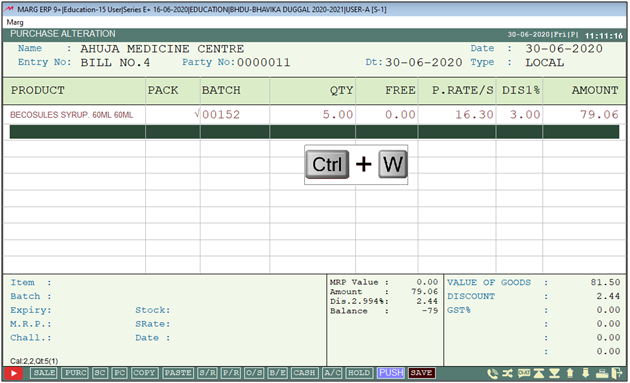
- A ‘Save Changes’ window will appear where the user will select ‘Yes’ to save the changes.



 -
Marg ERP 9+
-
Marg ERP 9+











