Search by Category
- Marg Digital Health
- Marg Nano
- Swiggy & Zomato
- ABHA - Ayushman Bharat
- Marg Cloud
-
Masters
- Ledger Master
- Account Groups
- Inventory Master
- Rate and Discount Master
- Refresh Balances
- Cost Centre Master
- Opening Balances
- Master Statistics
- General Reminder
- Shortage Report
- Supplier Vs Company
- Temporary Limit
- Shop QRID and eBusiness
- Cloud Backup Setup
- Password and Powers
- Marg Licensing
- Marg Setup
- Target
- Budget
- Credit Limit Management
- Change ERP Edition
- Ease Of Gst Adoption
-
Transactions
- ERP To ERP Order
- Sale
- Purchase
- Sale Return
- Purchase Return
- Brk / Exp Receive
- Scrap Receive
- Brk / Exp Issue
- Scrap Issue
- GST Inward
- GST Outward
- Replacement Issue
- Replacement Receive
- Stock Issue
- Stock Receive
- Price Diff. Sale
- Price Diff. Purchase
- BOM
- Conversion
- Quotation
- Sale Order
- Purchase Order
- Dispatch Management
- ERP Bridger
- Transaction Import
- Download From Server
- Approvals
- Pendings
- Accounts
- Online Banking
-
Books
- Cash and Bank Book
- All Ledgers
- Entry Books
- Debtors Ledgers
- Creditors Ledger
- Purchase Register
- Sale Register
- Duties & Taxes
- Analytical Summaries
- Outstandings
- Collection Reports
- Depreciation
- T-Format Printing
- Multi Printing
- Bank Reconcilation
- Cheque Management
- Claims & Incentives
- Target Analysis
- Cost Centres
- Interest and Collection
- Final Reports
-
Stocks
- Current Stock
- Stock Analysis
- Filtered Stock
- Batch Stock
- Dump Stock
- Hold/Ban Stock
- Stock Valuation
- Minimum Level Stock
- Maximum Level Stock
- Expiry Stock
- Near Expiry Stock
- Stock Life Statement
- Batch Purchase Type
- Departments Reports
- Merge Report
- Stock Ageing Analysis
- Fast and Slow Moving Items
- Crate Reports
- Size Stock
-
Daily Reports
- Daily Working
- Fast SMS/E-Mail Reports
- Stock and Sale Analysis
- Order Calling
- Business on Google Map
- Sale Report
- Purchase Report
- Inventory Reports
- ABC Analysis
- All Accounting Reports
- Purchase Planning
- Dispatch Management Reports
- SQL Query Executor
- Transaction Analysis
- Claim Statement
- Upbhogkta Report
- Mandi Report
- Audit Trail
- Re-Order Management
- Reports
-
Reports Utilities
- Delete Special Deals
- Multi Deletion
- Multi Editing
- Merge Inventory Master
- Merge Accounts Master
- Edit Stock Balance
- Edit Outstanding
- Re-Posting
- Copy
- Batch Updation
- Structure/Junk Verificarion
- Data Import/Export
- Create History
- Voucher Numbering
- Group of Accounts
- Carry Balances
- Misc. Utilities
- Advance Utilities
- Shortcut Keys
- Exit
- Generals
- Backup
- Self Format
- GST Return
- Jewellery
- eBusiness
- Control Room
- Advance Features
- Registration
- Add On Features
- Queries
- Printing
- Networking
- Operators
- Garment
- Hot Keys
-
GST
- E-Invoicing
- Internal Audit
- Search GSTIN/PARTY
- Export Invoice Print
- Tax Clubbing
- Misc. GST Reports
- GST Self-Designed Reports
- GST Return Video
- GSTR Settings
- Auditors Details
- Update GST Patch
- Misc. GST Returns
- GST Register & Return
- GST RCM Statement
- GST Advance Statement
- GST Payment Statement
- Tax Registers and Summaries
- TDS/TCS Reports
- Form Iss./Receivable
- Mandi
- My QR Code
- E-Way Bill
- Marg pay
- Saloon Setup
- Restaurant
- Pharmanxt free Drugs
- Manufacturing
- Password and Power
- Digital Entry
Home > Margerp > Vat > How to set Rate wise GST on HSN / SAC bases in Marg Software ?
How to set Rate wise GST on HSN / SAC bases in Marg Software ?
Overview of Rate Wise GST On HSN/SAC Bases
Enable Rate wise GST On HSN/SAC Bases in Marg Software
Process to apply Rate wise GST On HSN/SAC Bases In Marg Software
OVERVIEW OF RATE WISE GST ON HSN/SAC BASES
- In Marg Software if the user needs to apply Rate wise GST on the HSN/SAC Bases, then it can be set easily. For example if any of our products is sold below or equals to Rs. 499 then the GST Tax% that will be charged will be different for that product. If the same or any other product is sold for Rs. 1000 or above then the GST Tax% that will be charged on it will be different.
- This law is applied for different types of products of different categories of trades i.e. shoes, footwear, garments, etc. So, in order to maintain Rate Wise GST on HSN/SAC Bases automatically, Marg Software has a provision for it.
ENABLE RATE WISE GST ON HSN/SAC BASES IN MARG SOFTWARE
Note: Rate wise GST feature not available in Basic Version.
- Go to Masters > Marg Setups > Control Room.
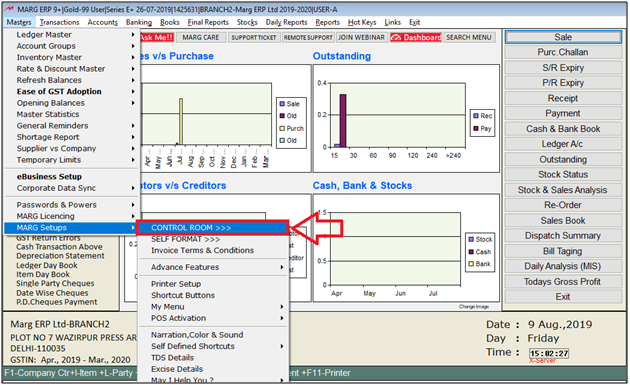
- A 'Control Room' window will appear.
- The user will select ‘Search in all’.
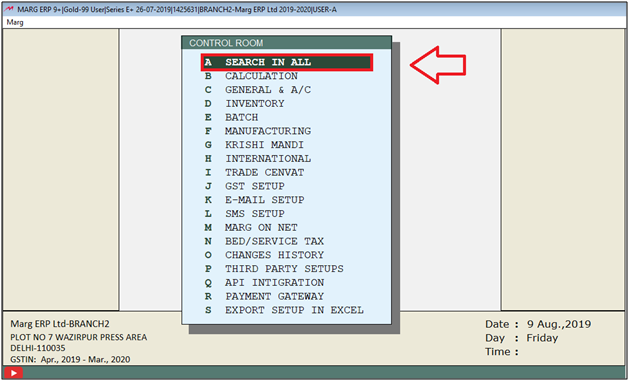
- A 'Controls' window will appear in which the user will Search 'Rate Wise GST'.
- Now click on ‘Accept’
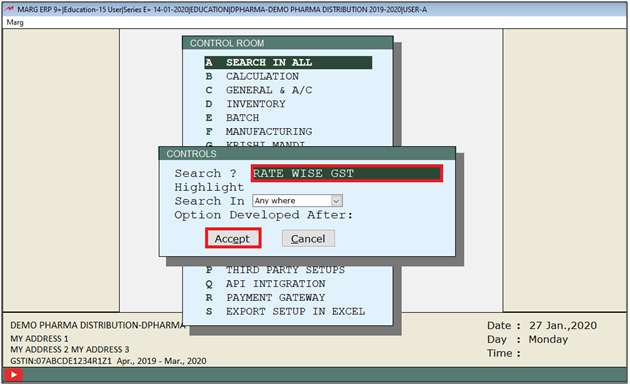
- A 'Rate wise GST' window will appear.
- In 'Rate wise GST 1-No 2-All 3-Item 4-Company 5-Salt 6-Category 7-Commodity', the user will select '7'.
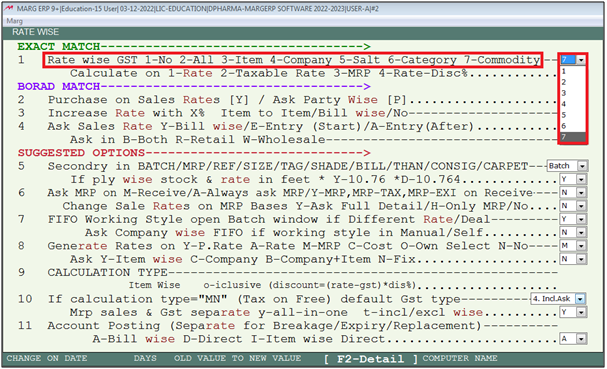
- In 'Calculate on 1-Rate 2-Taxable Value 3-MRP 4-Rate-Disc%', the user will select the option as per the requirement.
- Suppose selects '2' for taxable value.
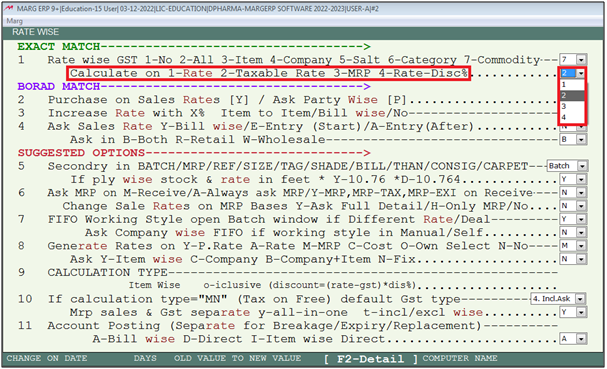
- The user will now press 'ESC' key twice.

- Now click on ‘Yes’ to save changes.
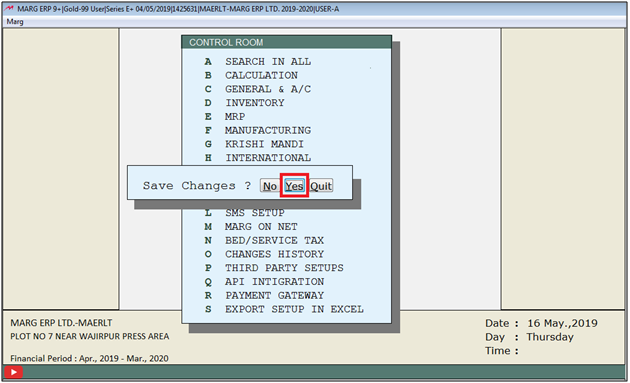
PROCESS TO APPLY RATE WISE GST ON HSN/SAC BASES IN MARG SOFTWARE
- Go to Masters > Rate & Discount Master > Company Special > Rate wise HSN/SAC wise GST.
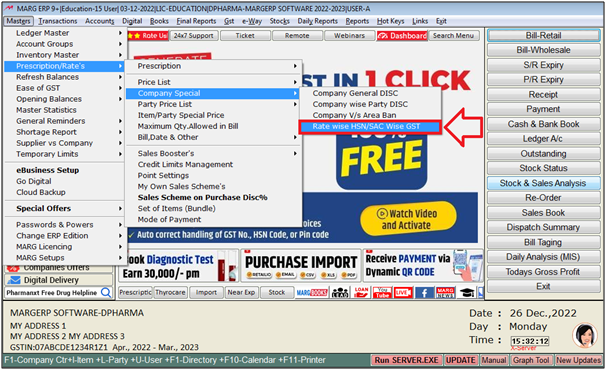
- A ‘Rate Wise HSN/SAC Wise Gst As On’ window will appear.
- Suppose the user needs to set if Item having 18% GST and if Rate of item in bill is equals to or above Rs. 499, then GST should be charged (6+6+12%).
- The user will press ‘Enter’ key.
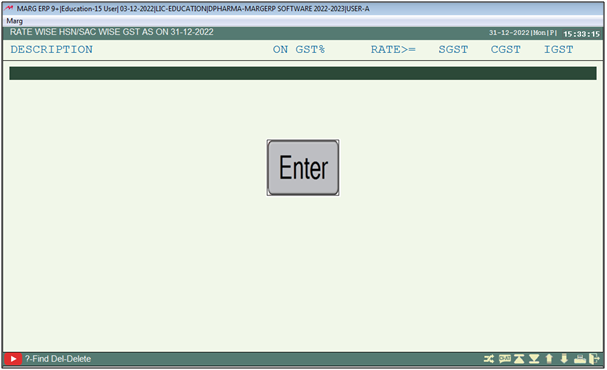
- A 'Select HSN/SAC' window will appear.
- The user will select the HSN/SAC on which Rate Wise GST needs to be set. And press ‘Enter’ key.
- Suppose select ‘12345436’ (9+9+18)’.
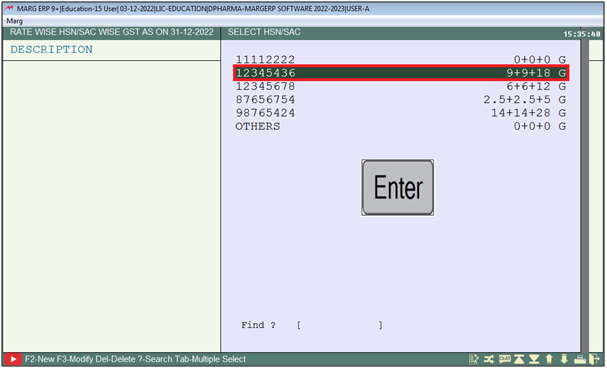
- In 'On GST %', the user will mention the GST% of the selected HSN/SAC.
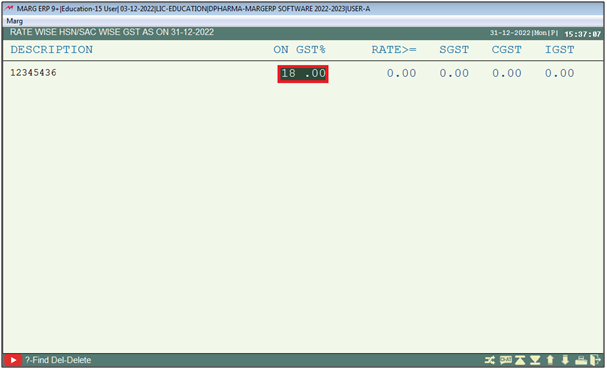
- In ‘Rate>=’ option, the user will mention the rate of the item, equals to or above to which the user needs to Charge different % of GST.
- Suppose mention ‘499’.
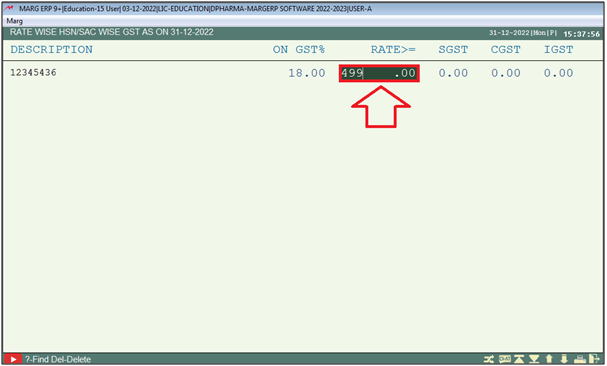
- In 'SGST/CGST/IGST' option, the user will mention the GST% which needs to be charged if Item’s Rate is equal to or above 499.
- Suppose mention ‘6+6+12’.
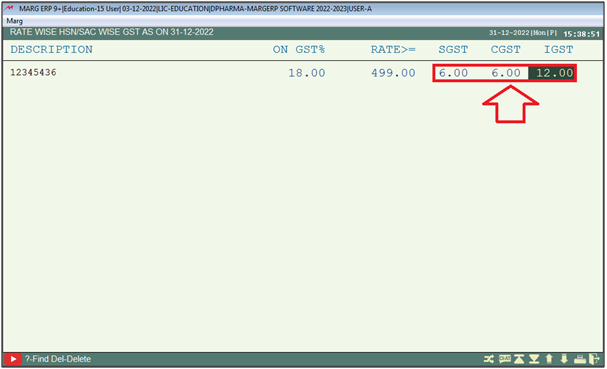
- Now, the user will press 'ESC' key.
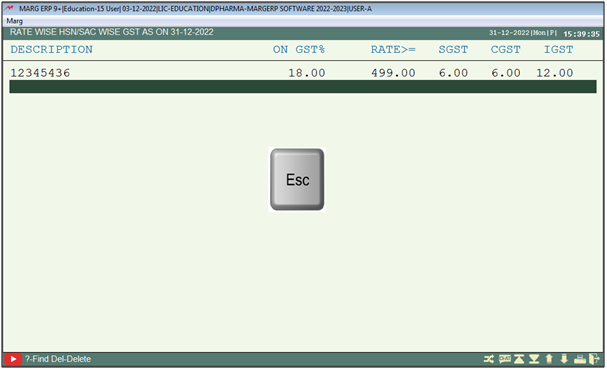
- Click on 'Yes'.
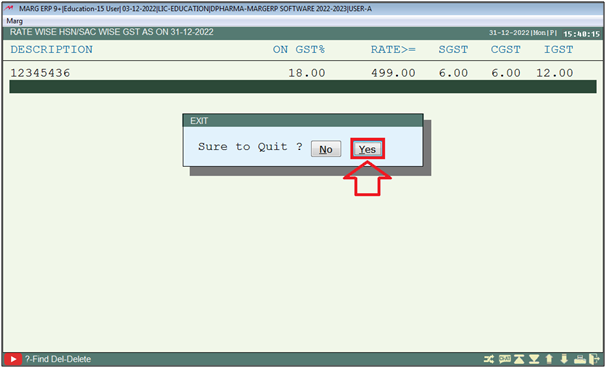
- Now, the user will create a Sale Bill.
- Press 'Enter' key to open the Item List.
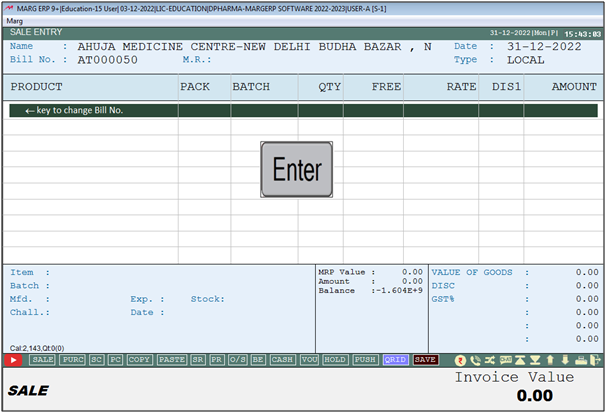
- An 'Item List' window will appear.
- The user will now select the Item whose HSN/SAC is '12345436' and GST% is '18'. And Press 'Enter' key.
- Suppose select 'Acnederm Lot'.
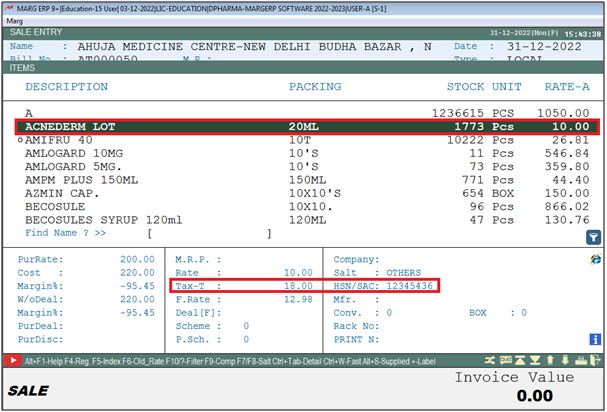
- Now, in this Bill the rate of Item is Rs.400 (Which is less than the Rs.499).
- Therefore, the software will auto charge GST '9+9+18'.
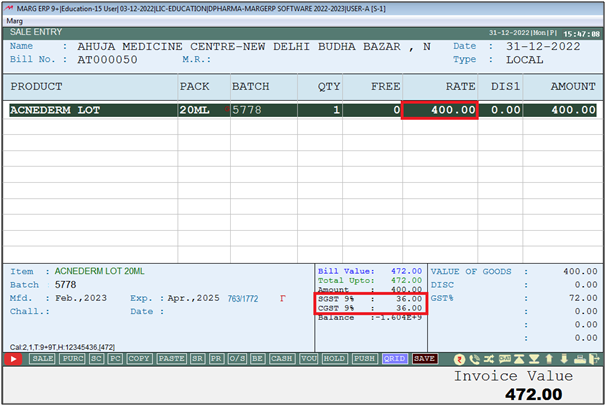
- If the user mention the Rate Greater than Rs. 499 the Gst will auto apply by '6+6+12%'.
- Suppose mention rate 'Rs. 500'.
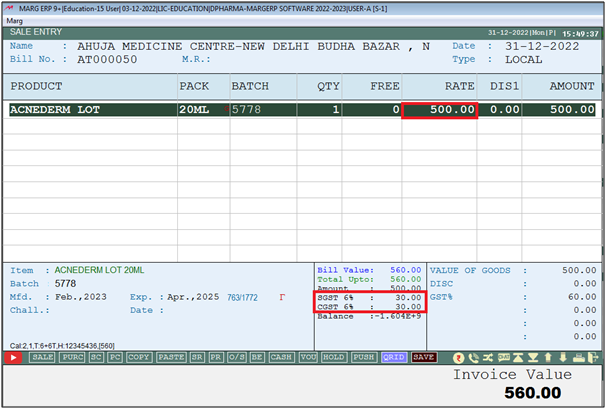


 -
Marg ERP 9+
-
Marg ERP 9+











