Search by Category
- Marg Nano
- Swiggy & Zomato
- ABHA - Ayushman Bharat
- Marg Cloud
-
Masters
- Ledger Master
- Account Groups
- Inventory Master
- Rate and Discount Master
- Refresh Balances
- Cost Centre Master
- Opening Balances
- Master Statistics
- General Reminder
- Shortage Report
- Supplier Vs Company
- Temporary Limit
- Shop QRID and eBusiness
- Cloud Backup Setup
- Password and Powers
- Marg Licensing
- Marg Setup
- Target
- Budget
- Credit Limit Management
- Change ERP Edition
- Ease Of Gst Adoption
-
Transactions
- ERP To ERP Order
- Sale
- Purchase
- Sale Return
- Purchase Return
- Brk / Exp Receive
- Scrap Receive
- Brk / Exp Issue
- Scrap Issue
- GST Inward
- GST Outward
- Replacement Issue
- Replacement Receive
- Stock Issue
- Stock Receive
- Price Diff. Sale
- Price Diff. Purchase
- BOM
- Conversion
- Quotation
- Sale Order
- Purchase Order
- Dispatch Management
- ERP Bridger
- Transaction Import
- Download From Server
- Approvals
- Pendings
- Accounts
- Online Banking
-
Books
- Cash and Bank Book
- All Ledgers
- Entry Books
- Debtors Ledgers
- Creditors Ledger
- Purchase Register
- Sale Register
- Duties & Taxes
- Analytical Summaries
- Outstandings
- Collection Reports
- Depreciation
- T-Format Printing
- Multi Printing
- Bank Reconcilation
- Cheque Management
- Claims & Incentives
- Target Analysis
- Cost Centres
- Interest and Collection
- Final Reports
-
Stocks
- Current Stock
- Stock Analysis
- Filtered Stock
- Batch Stock
- Dump Stock
- Hold/Ban Stock
- Stock Valuation
- Minimum Level Stock
- Maximum Level Stock
- Expiry Stock
- Near Expiry Stock
- Stock Life Statement
- Batch Purchase Type
- Departments Reports
- Merge Report
- Stock Ageing Analysis
- Fast and Slow Moving Items
- Crate Reports
- Size Stock
-
Daily Reports
- Daily Working
- Fast SMS/E-Mail Reports
- Stock and Sale Analysis
- Order Calling
- Business on Google Map
- Sale Report
- Purchase Report
- Inventory Reports
- ABC Analysis
- All Accounting Reports
- Purchase Planning
- Dispatch Management Reports
- SQL Query Executor
- Transaction Analysis
- Claim Statement
- Upbhogkta Report
- Mandi Report
- Audit Trail
- Re-Order Management
- Reports
-
Reports Utilities
- Delete Special Deals
- Multi Deletion
- Multi Editing
- Merge Inventory Master
- Merge Accounts Master
- Edit Stock Balance
- Edit Outstanding
- Re-Posting
- Copy
- Batch Updation
- Structure/Junk Verificarion
- Data Import/Export
- Create History
- Voucher Numbering
- Group of Accounts
- Carry Balances
- Misc. Utilities
- Advance Utilities
- Shortcut Keys
- Exit
- Generals
- Backup
- Self Format
- GST Return
- Jewellery
- eBusiness
- Control Room
- Advance Features
- Registration
- Add On Features
- Queries
- Printing
- Networking
- Operators
- Garment
- Hot Keys
-
GST
- E-Invoicing
- Internal Audit
- Search GSTIN/PARTY
- Export Invoice Print
- Tax Clubbing
- Misc. GST Reports
- GST Self-Designed Reports
- GST Return Video
- GSTR Settings
- Auditors Details
- Update GST Patch
- Misc. GST Returns
- GST Register & Return
- GST RCM Statement
- GST Advance Statement
- GST Payment Statement
- Tax Registers and Summaries
- TDS/TCS Reports
- Form Iss./Receivable
- Mandi
- My QR Code
- E-Way Bill
- Marg pay
- Saloon Setup
- Restaurant
- Pharmanxt free Drugs
- Manufacturing
- Password and Power
- Digital Entry
Home > Margerp > E Invoicing > How to Generate Single e-Invoice JSON / Excel Offline in Marg Software ?
How to Generate Single e-Invoice JSON / Excel Offline in Marg Software ?
Ans.1
Overview of e-Invoicing in Marg ERP Software
Process to Upload Single e-Invoice JSON/Excel Offline
OVERVIEW OF E-INVOICING IN MARG ERP SOFTWARE
- Electronic Invoicing (e-Invoicing) is a system in which Business-to-Business (B2B) invoices, Export invoices, and Invoices of Credit/Debit Notes of Registered parties are validated electronically by GSTN for further use on the common GST portal.
- Marg ERP has provided a very beneficial provision in the software through which the users can easily upload single and bulk invoices on the eInvoice Portal without using GSP.
PROCESS TO UPLOAD SINGLE E-INVOICE JSON/EXCEL OFFLINE
- Go to GST > Generate eInvoice.
- In 'Period' field, the user will mention the date range for which the invoices need to be viewed.
- Click on 'Show'.
- Go to ‘eInvoice Summary’ window and apply the filter of Pending invoices.
- The user will tick on the given checkbox to select all invoices or tick one by one to upload selected invoices.
- Click on 'Generate e-Invoice'.
- Now click on 'Offfline' button.
- Click on 'Excel eInvoice/Json eInvoice' as per the requirement.
- Suppose select 'Json eInvoice'.
- The user will select the location where the File needs to be saved and click on 'Ok'.
- The user can view file get generated click on 'Ok'.
- The user can view the Json File.
- Now the user will visit the eInvoice Portal.
- Enter the ‘Username’ and ‘Password’ and click on ‘Login’.
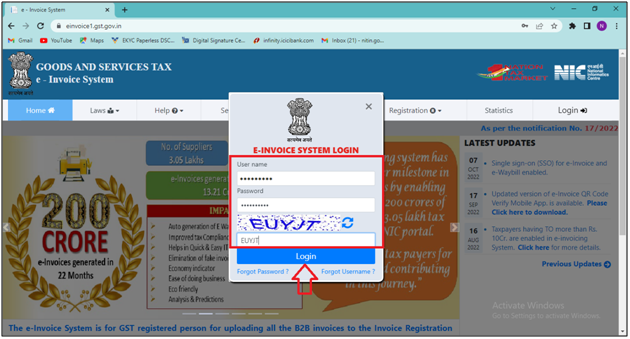
- In e-invoice section the user needs to click on ‘Bulk upload’ option.
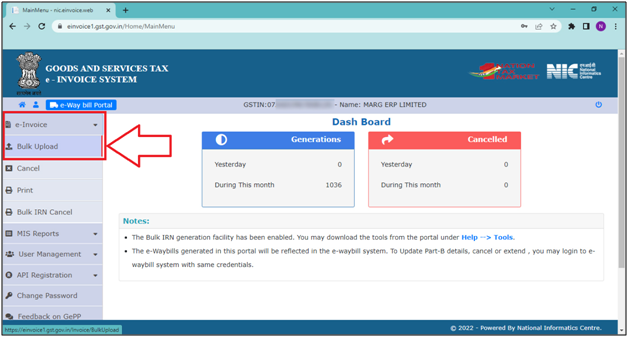
- Click on ‘Browse’.
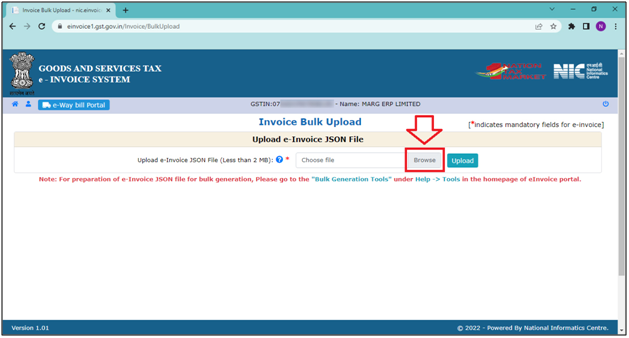
- The user needs to select the ‘json file’ on which location the file was saved then click on ‘Open’.
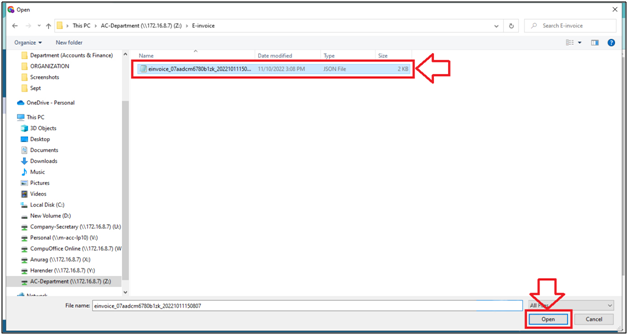
- Now the user will click on the 'Upload' button to Upload the JSON.
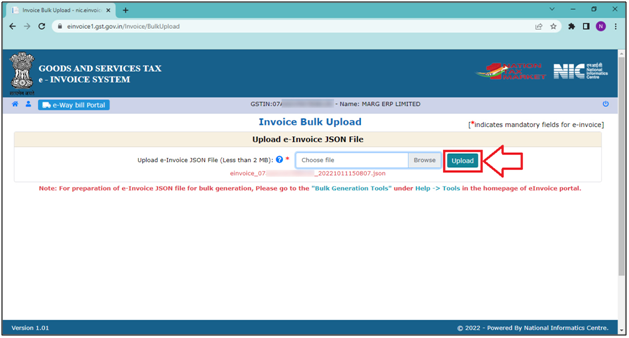
- The user can Download 'JSON' or 'Excel' and can Import files into Software to Print the e-invoice.
- Suppose click on ‘Download Excel’.
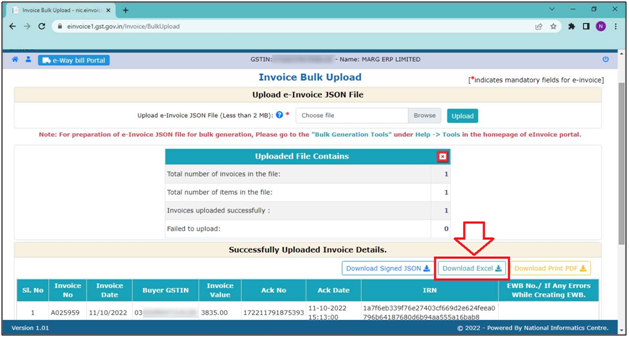
- Now the user needs to go again to the software.
- Click on 'Offline' button.
- Now the user will click on 'Import Json/Import From Excel' as per the requirement.
- Suppose select 'Import from Json'.
- Select the directory and file and click on 'Select' button.
- The user can view Single Json/Excel will get imported.
- After that, the user can view that the e-Invoice has been printed.
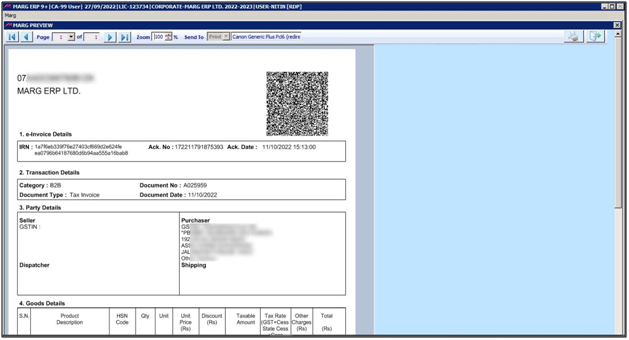


 -
Marg ERP 9+
-
Marg ERP 9+











